Installation Sophos Home for macOS
This guide describes how to install Sophos Home. At First, you need to register Sophos Home.
If you still have "Sophos Endpoint Security and Control" installed, it must be uninstalled beforehand.
Go to the Sophos website https://my.sophos.com/de-de/login/, log in and download the installer that suits you.
macOS 11 and macOS 12
Run the installer you downloaded from the website by double-clicking Sophos Installer.app
Confirm that you want to open the program by clicking Open.
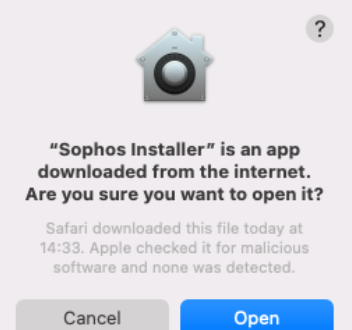
Start the installation by clicking Continue.
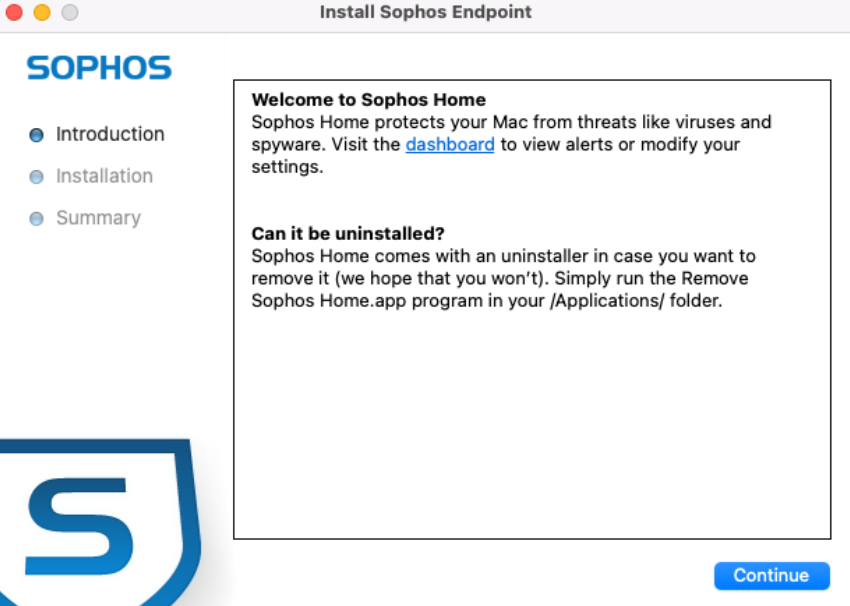
Grant the program the right to install a utility. Your admin credentials are required for this.
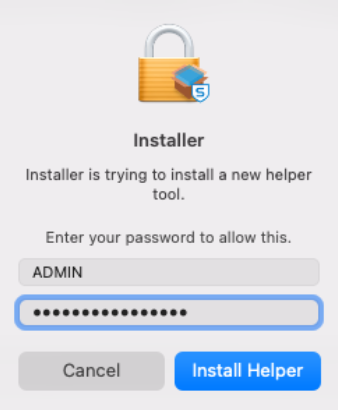
Depending on where you have placed the installation package, further access rights are required here. Grant these by clicking OK.
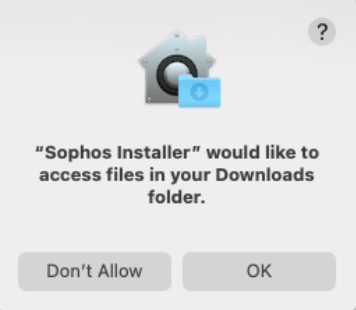
The installation is now complete, but several permissions are still missing.
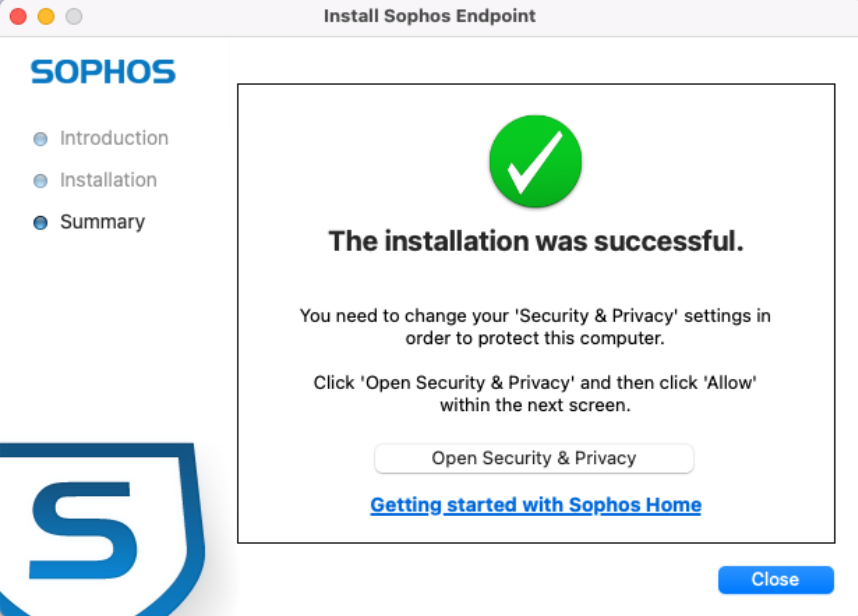
The system extensions must be approved in System Preferences. Click on Open Security Preferences.
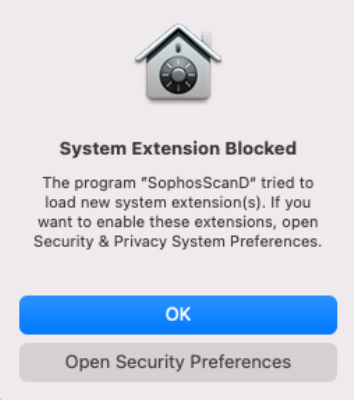
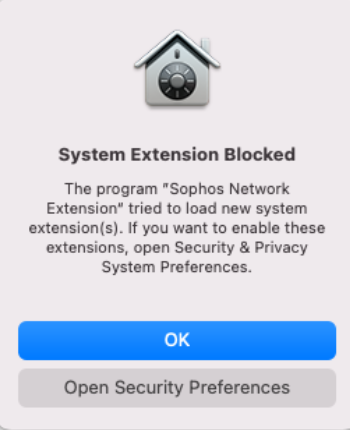
Unlock the preferences by clicking the lock icon in the lower left corner and then click Details.
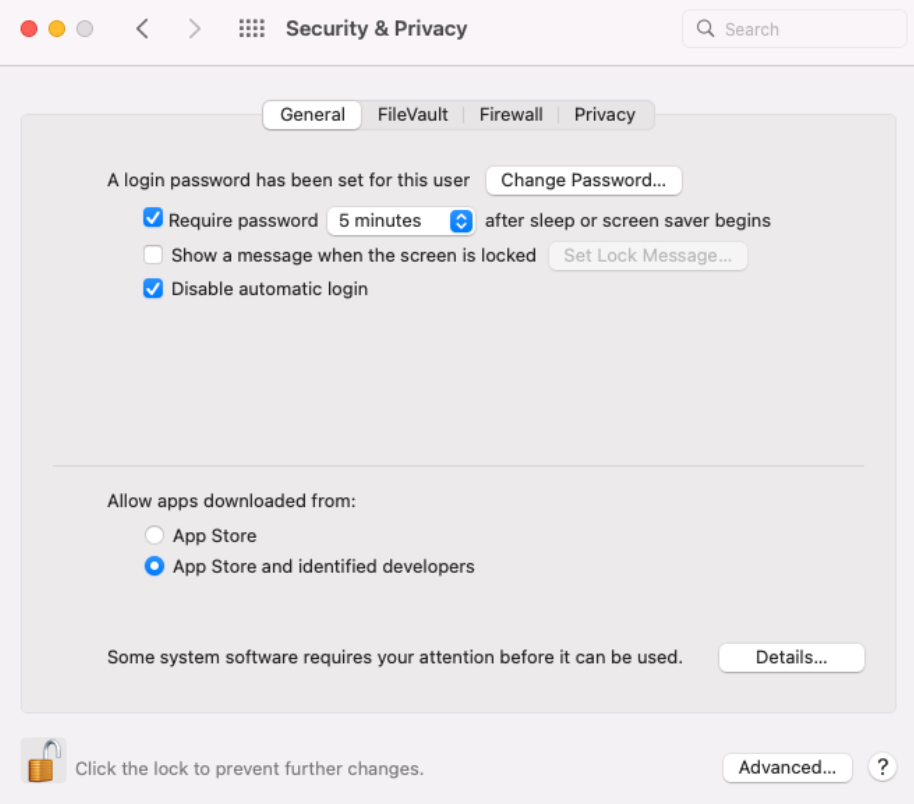
Enable the system extensions by clicking the checkmarks in front of the entries and then click OK.
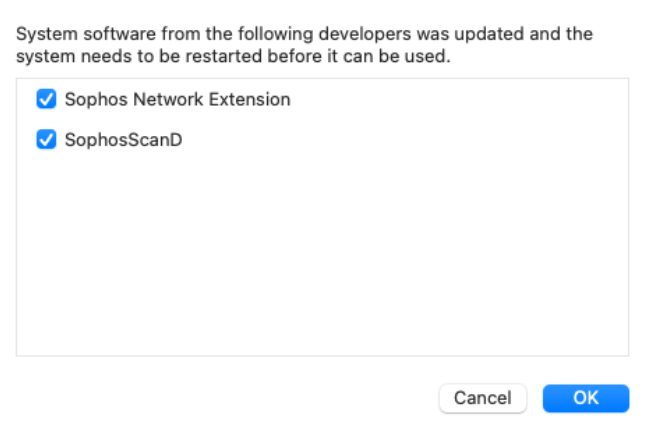
If required, approve network filtering by clicking Allow. You can also turn this on and off in your Sophos account on the Sophos website.
Your visited web pages are sent to Sophos for scanning when Web Protection is enabled.
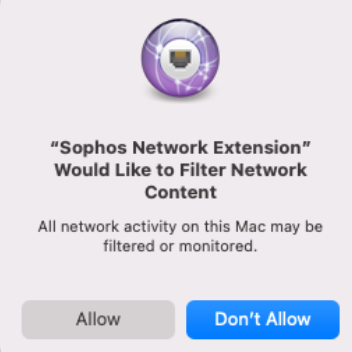
Permissions for Full Disk Access are required, a window opens. Drag the Sophos icon from the Sophos Home window to the list from Security Preferences.
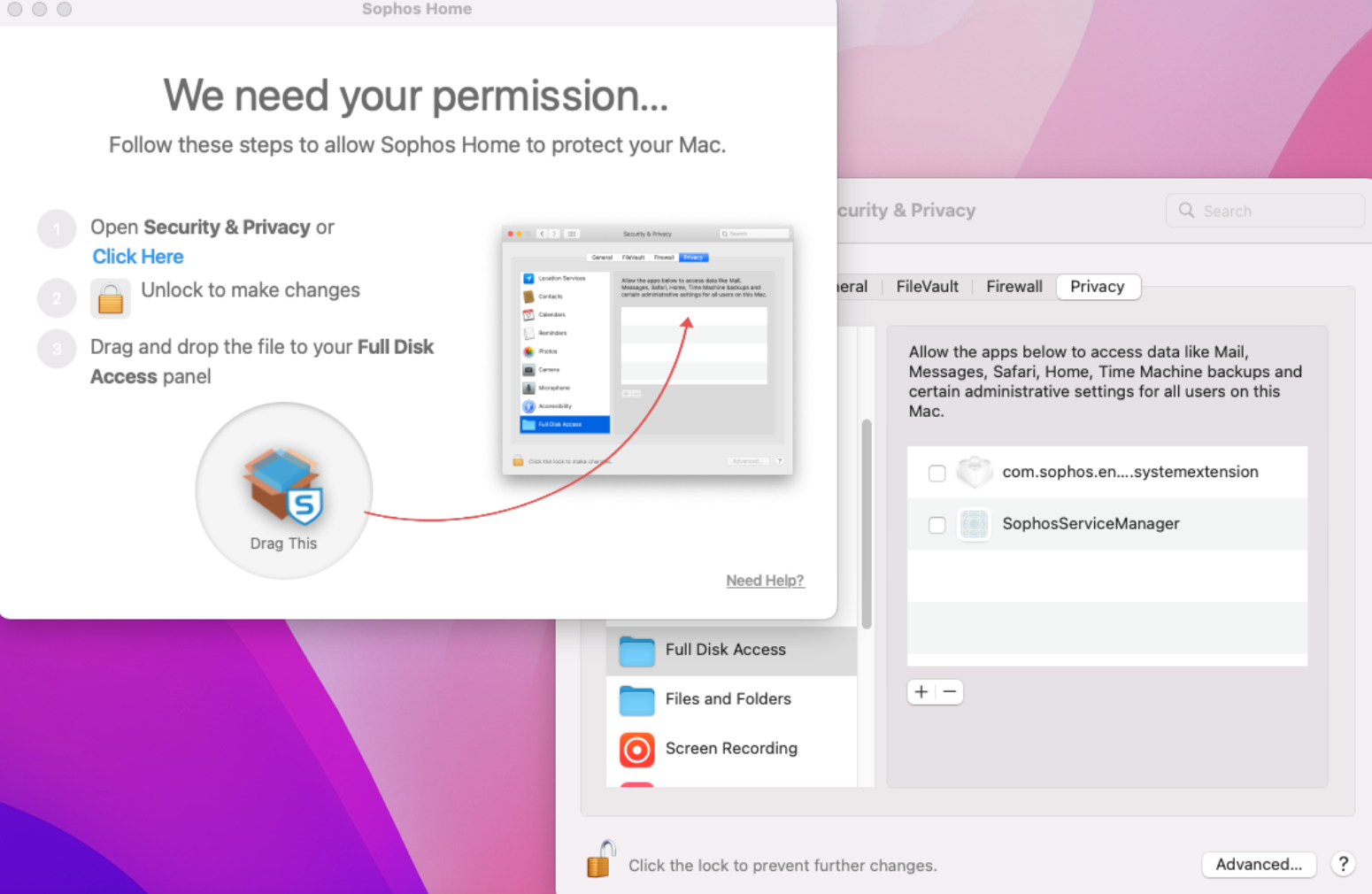
The list should afterwards have a lot more entries. After that, the installer window and System Preferences can be closed.
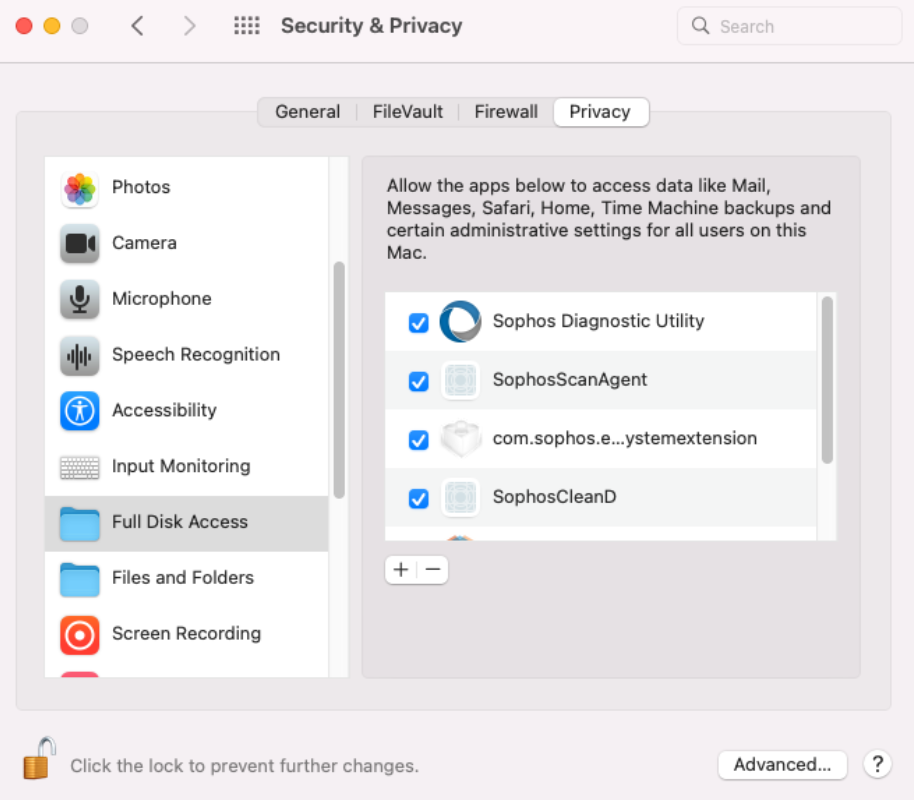
The Sophos Home program window will open at the end. The Mac must now be restarted.
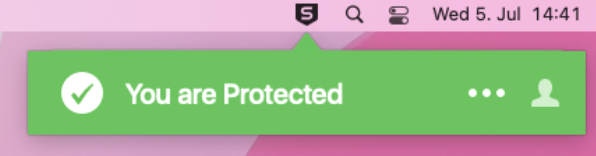
It is best to start now with a Scan.
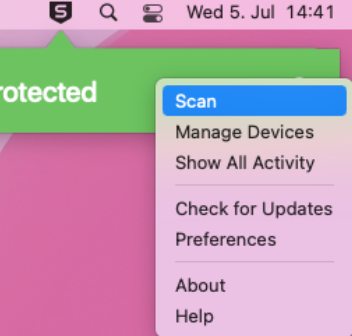
Finished.
macOS 13
Run the installer you downloaded from the website by double-clicking Sophos Installer.app
Confirm that you want to open the program by clicking Open.
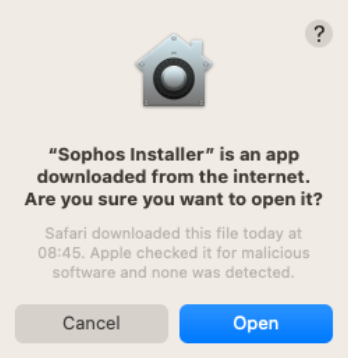
Start the installation by clicking Continue.
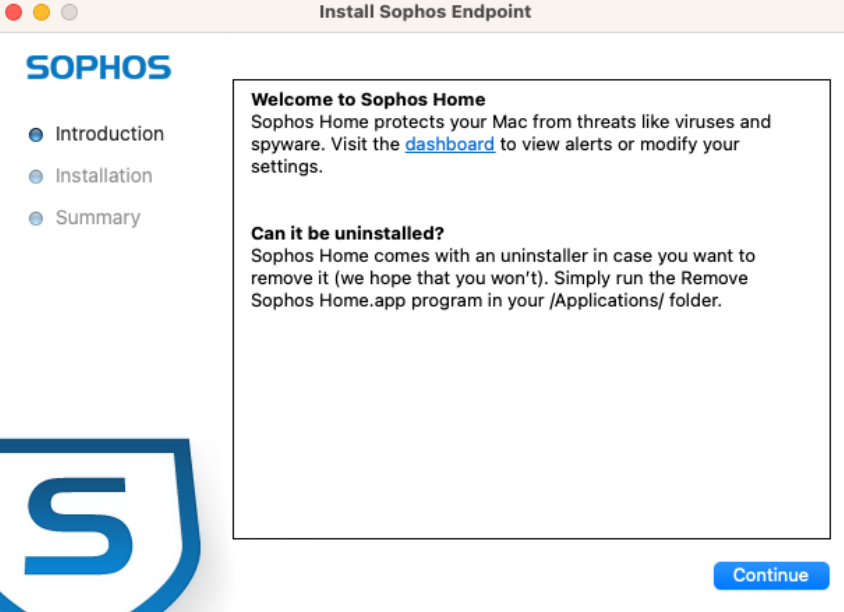
Grant the program the right to install a utility. Your admin credentials are required for this.
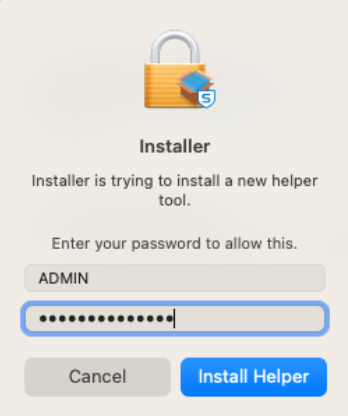
Depending on where you have placed the installation package, further access rights are required here. Grant these by clicking OK.
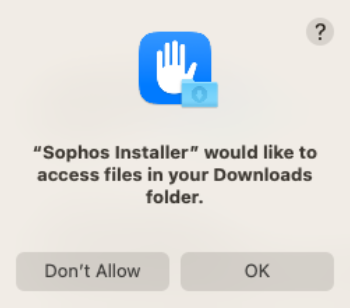
The installation is now complete, but several permissions are still missing.
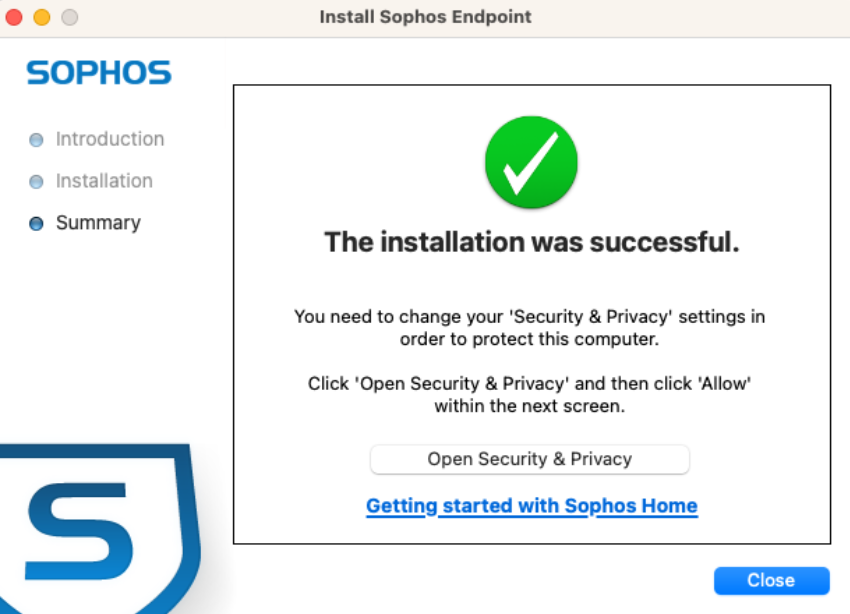
The system extensions must be approved in System Preferences. Click on Open Security Preferences.
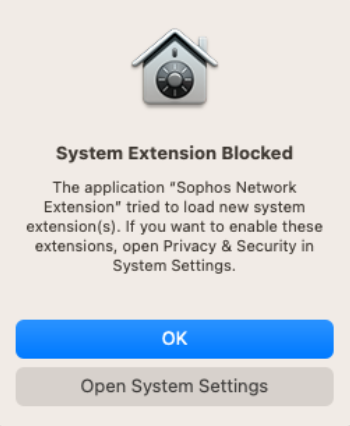
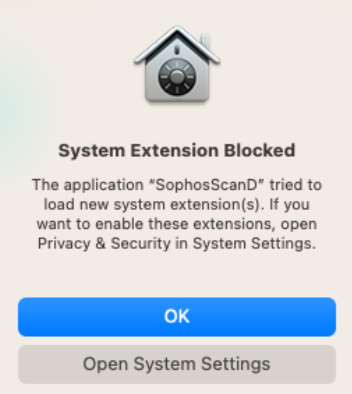
Click on Details and enter your admin credentials again.
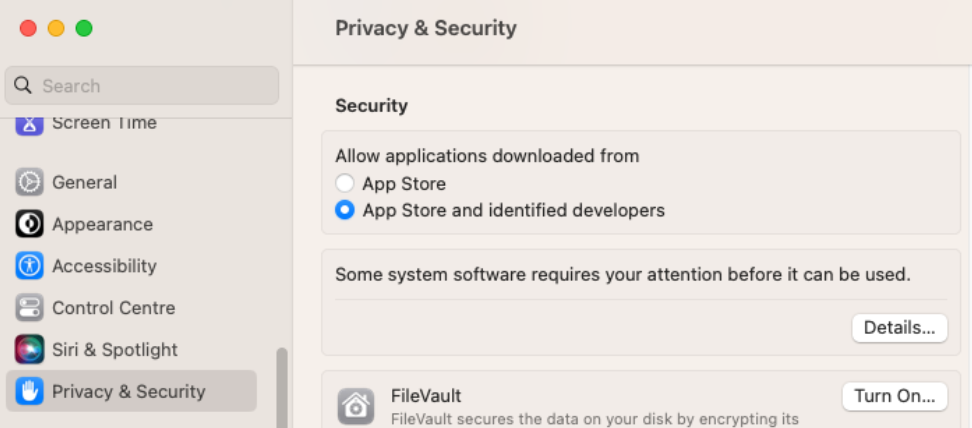
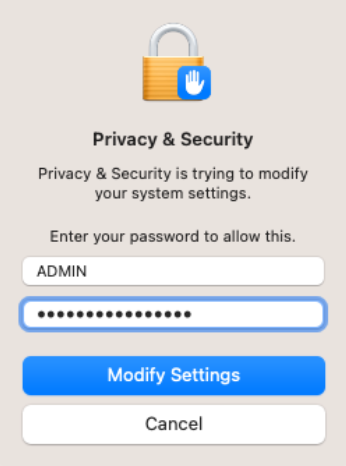
Enable the system extensions and then click OK.
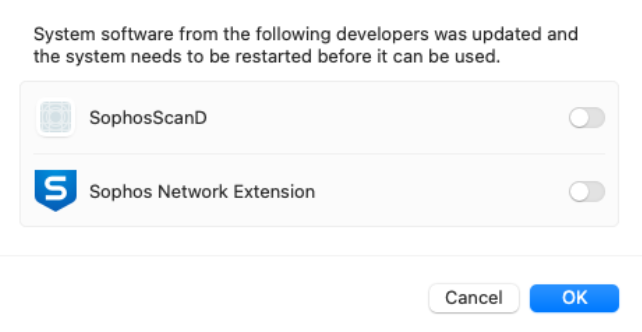
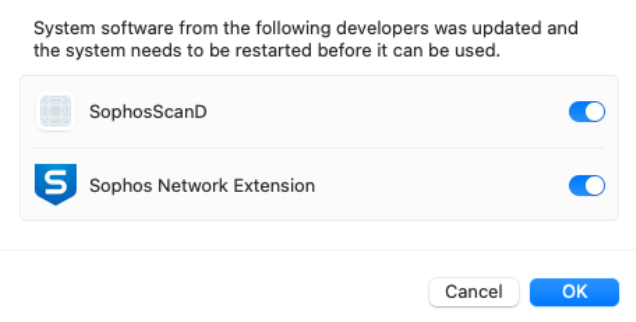
If required, approve network filtering by clicking Allow. You can also turn this on and off in your Sophos account on the Sophos website.
Your visited web pages are sent to Sophos for scanning when Web Protection is enabled.
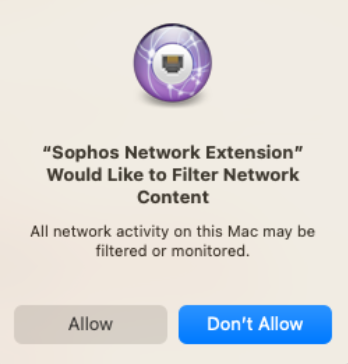
Permissions for Full Disk Access are required, a window opens. Drag the Sophos icon from the Sophos Home window to the list from Security Preferences.
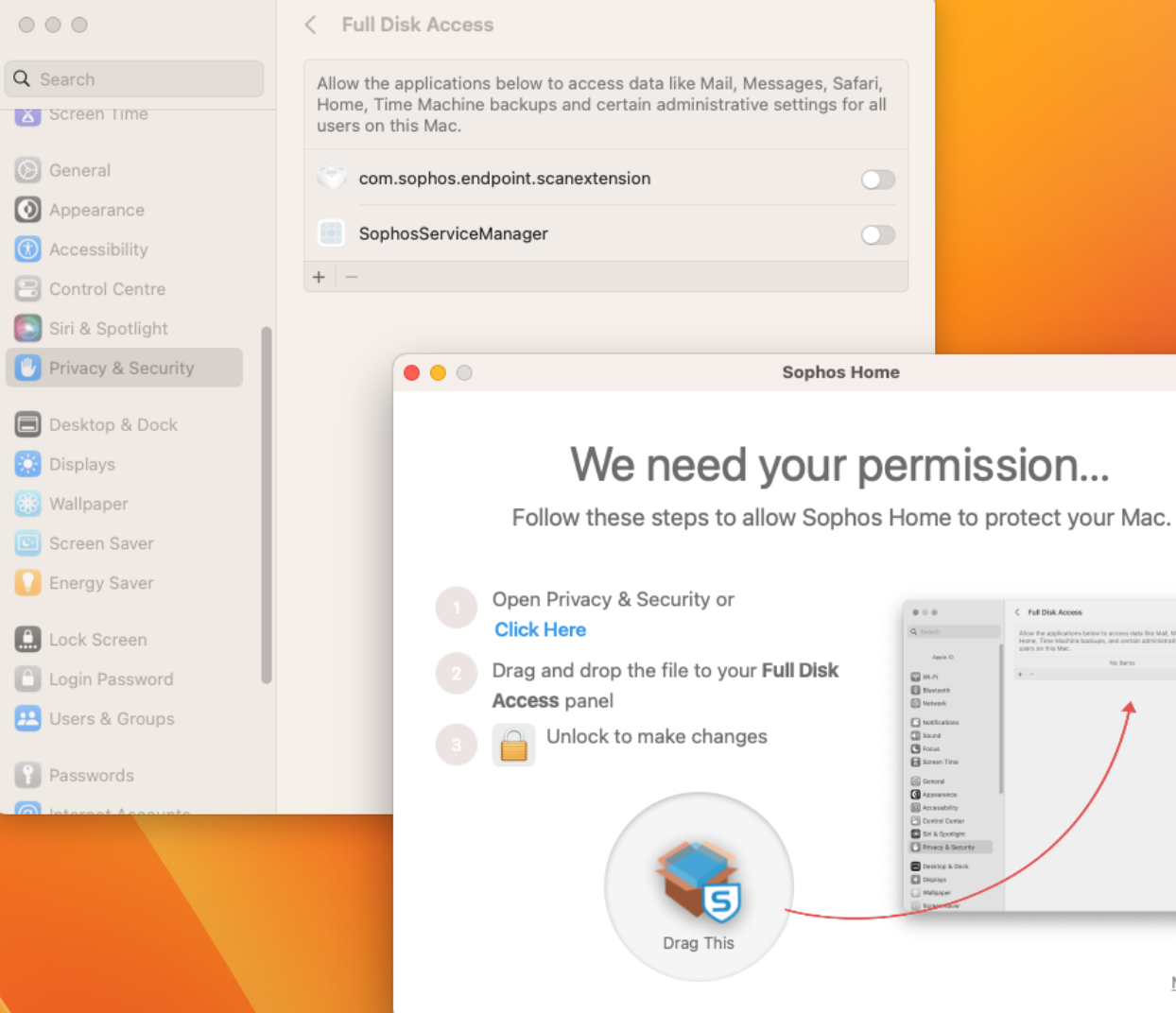
The list should afterwards have a lot more entries. After that, the installer window and System Preferences can be closed.
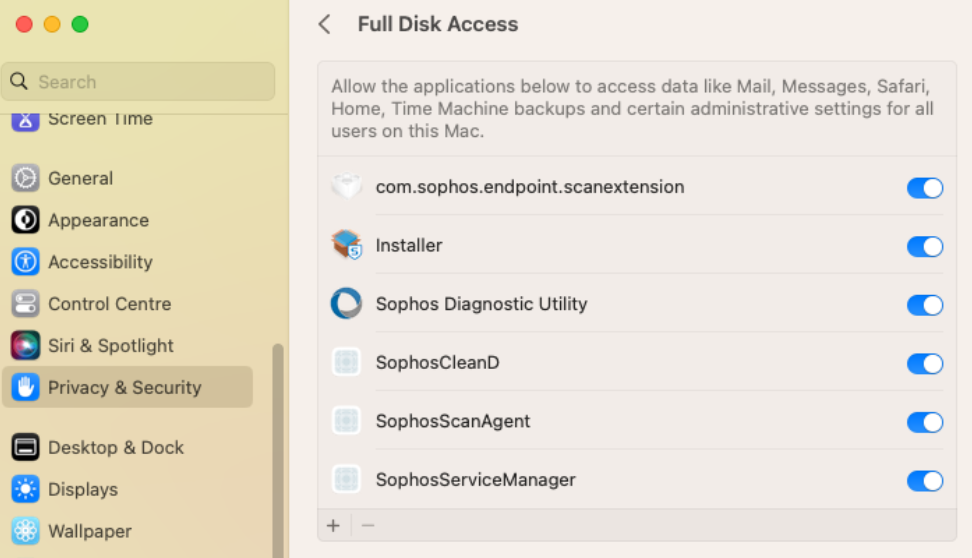
The Sophos Home program window will open at the end. The Mac must now be restarted.
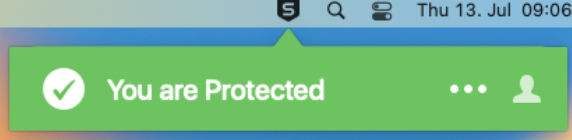
It is best to start now with a Scan.
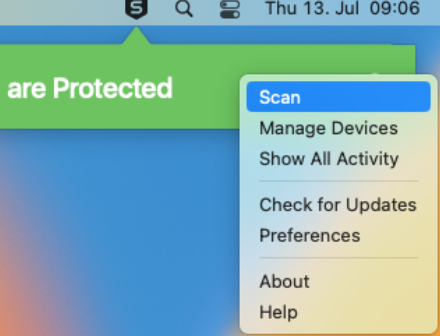
Finished.
