1. Register FIDO stick (instruction)
Goal: You want to register your FIDO stick for the 2FA process.
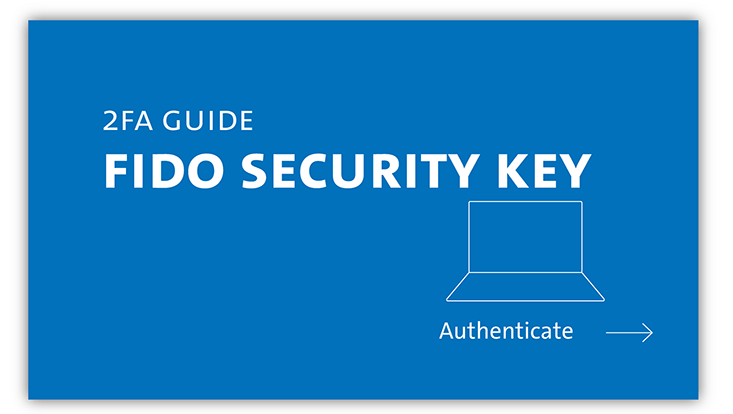
Photo: UHH
Starting Point:
- You want to register your FIDO stick for two-factor authentication. (What is a FIDO stick?)
- You are using a laptop or desktop computer.
- The FIDO stick is inserted in your device.
- You have received a personal 2FA code list. (I don't have the code list anymore, what can I do?)
- You are using one of the common browsers (Chrome, Firefox, Edge or similar).

Photo: UHH
Go to the UHH 2FA page: https://2fa.uni-hamburg.de/ and log in as usual with B-identifier and the corresponding password to use the device registration.

Photo: UHH
First, you will be asked to enter two codes from your personal 2FA code list. Please enter the desired codes in the corresponding window and then click "Check".
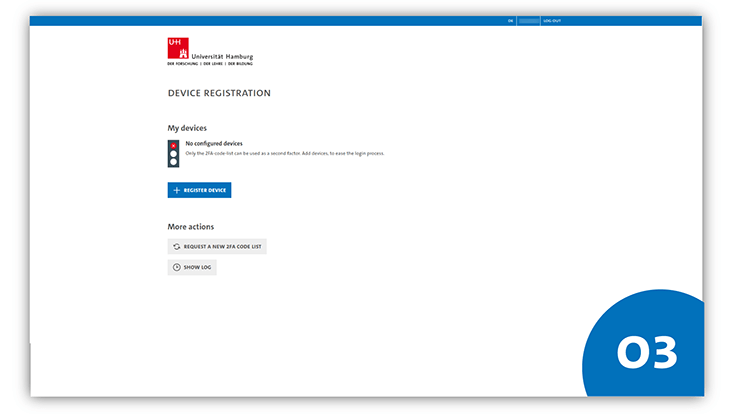
Photo: UHH
When you have entered the requested codes, the overview page of the 2FA configuration interface appears. Here you can register, manage or delete the devices you want to use for authentication.
If you have not yet registered a device, the overview is empty and the traffic light graphic is red. If you have already registered a device, it is displayed in the overview under the name you have assigned and the traffic light graphic is yellow. If you have already registered two or more devices, the traffic light graphic is green.
Click the "Set up device" button to register the FIDO stick.
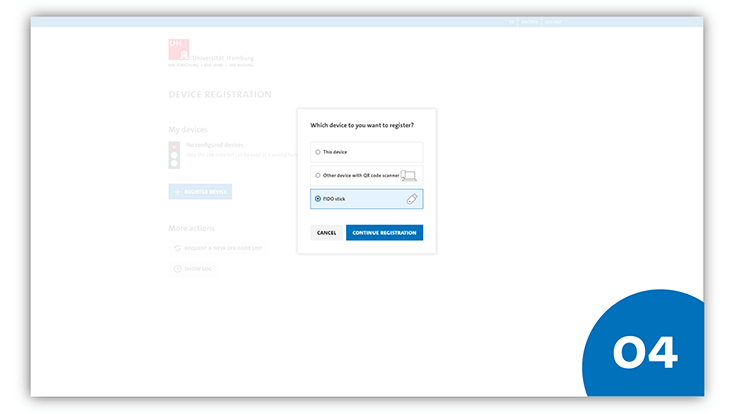
Photo: UHH
A window with several options appears. You select the option "FIDO USB stick" to deposit your FIDO stick as a factor.
Click "Continue with registration".
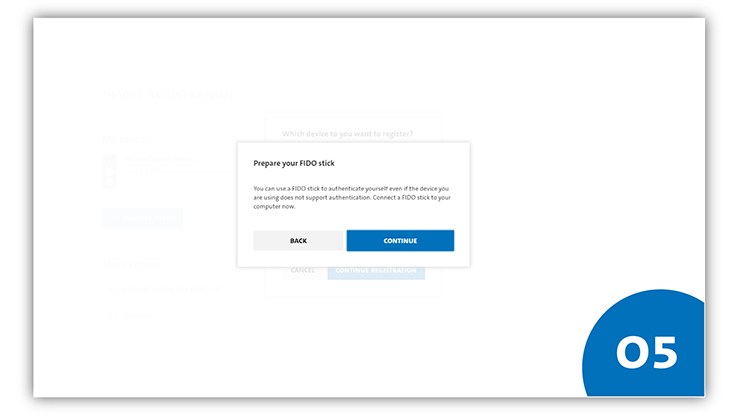
Photo: UHH
First, you will be asked to prepare your FIDO stick. Since no separate preparation is usually required for these security keys, click "Continue".
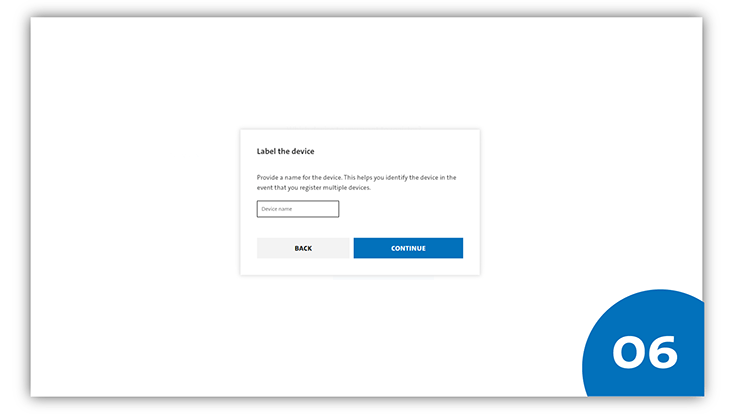
Photo: UHH
Now enter a name for your FIDO stick. The name can be freely selected. Then click "Continue".
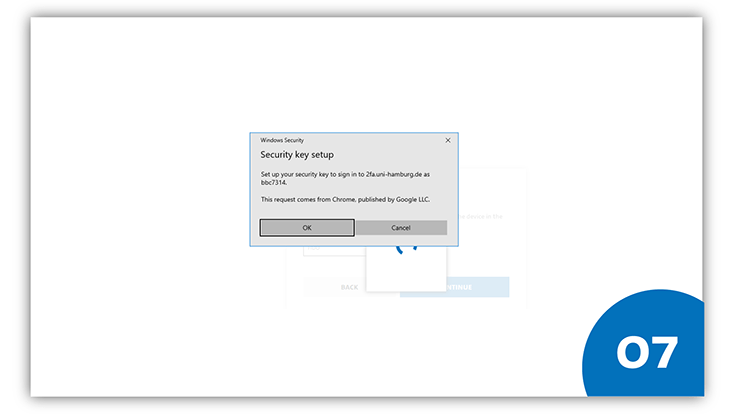
Photo: UHH
Now you will be asked to set up your FIDO stick. Click on "Ok".
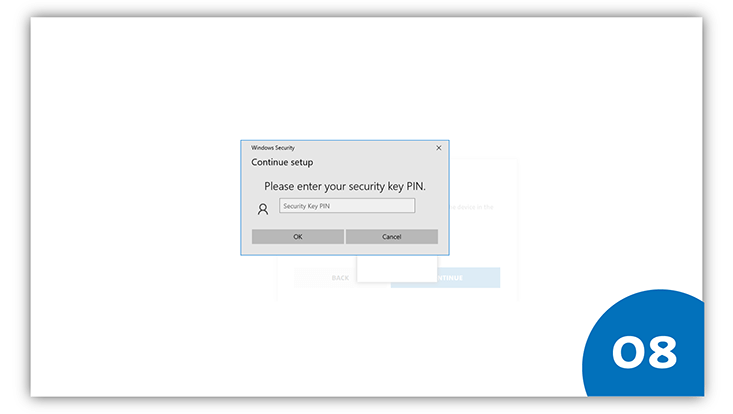
Photo: UHH
Now enter a freely chosen PIN. Each time you authenticate with your FIDO stick in the future, this PIN will be requested, similar to when you turn on a smartphone.
After you have entered a PIN, click on "Ok".
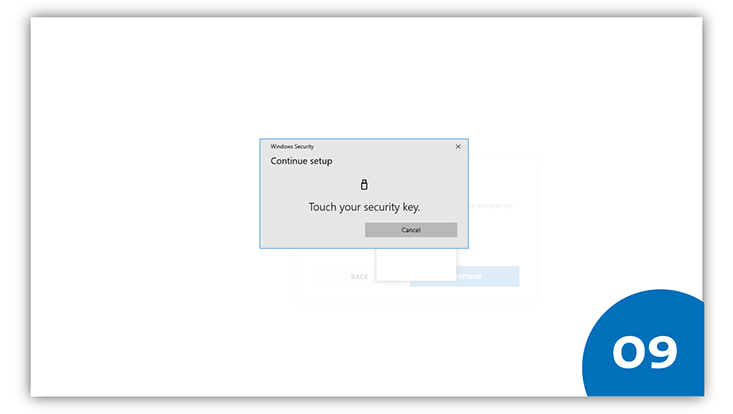
Photo: UHH
Now you need to briefly tap your FIDO stick with a finger. This is not about reading the fingerprint, but about the tapping motion. Consequently, you can use any finger for any authentication.
After you have tapped on your FIDO stick, the window will disappear.
You have successfully completed your registration.
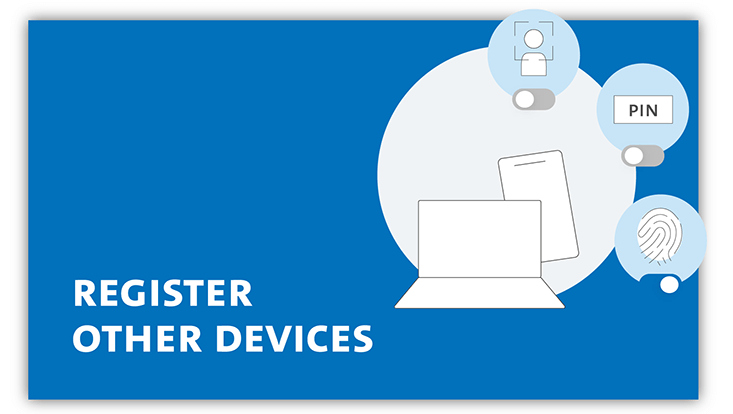
Photo: UHH
We recommend registering additional devices, e.g. a smartphone, so that you are more flexible. The following instructions will help you:
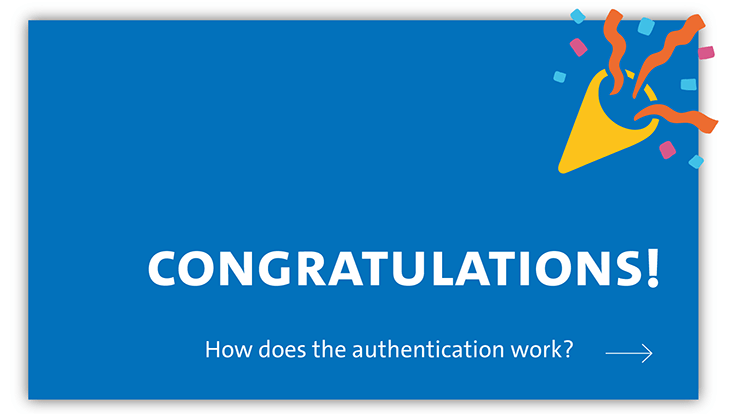
Photo: UHH
You want to test if two-factor authentication works with FIDO-Stick? Here you can find the instruction on how to authenticate with FIDO-Stick.
