Preparation
In IT, synchronization refers to the process of comparing data in different locations, such as the M365 cloud (e.g., your personal storage space in OneDrive) and the storage location for these files on your local device.
The files are compared with each other and updated to the latest version.
OneNote
Please check whether the notebooks are synchronized correctly.
You can see this from the icon on the notebook or in the menu.
Or you can open the drop-down menu with the small arrow. Right-click on one of the notebooks. Now select “Notebook synchronization status...”. A window will open with an overview of the notebooks with status display and the “Synchronize now” button. You can use this button.
If you receive an error message, please contact rrz-serviceline"AT"uni-hamburg.de
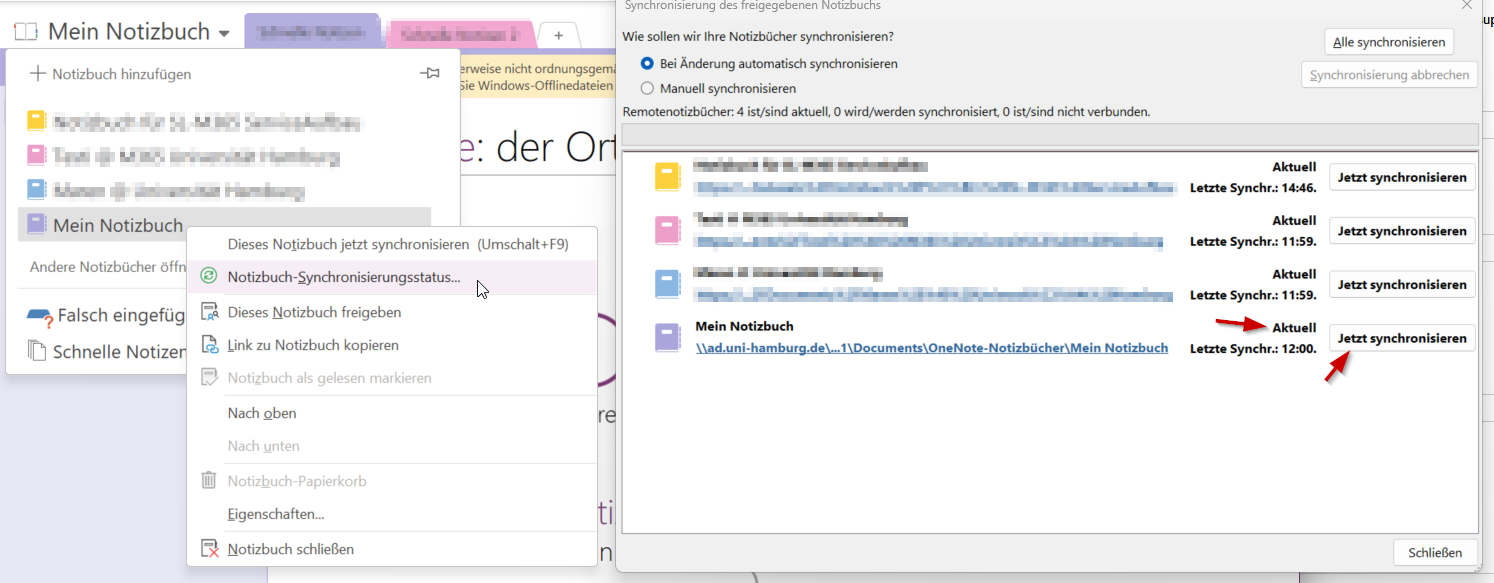
If you are still unsure, you can check your cloud to see if the notebook is up to date.
https://unihamburgde-my.sharepoint.com/my?source=waffle
Search for your notebook in OneDrive and open it in your browser.
Check the status of the notebook.
OneDrive (not on FMDs)
Please check in the file system whether the folders and files that you want to synchronize in the cloud are displayed as synchronized.
This is indicated by a symbol on folders and files.
Microsoft instructions: Sync files with OneDrive in Windows
Check your cloud
Get familiar with your personal cloud.
OneDrive is the application that is based on this and makes it usable as a file folder system. The most direct access is via the web application in your browser. Here you can see the current status on the servers.
Therefore, you can open https://unihamburgde-my.sharepoint.com/my?source=waffle and check whether all the files you want to know about here are up to date as you would expect.
No system is 100% fail-safe.
Microsoft 365 is not intended for long-term file storage (Aktenhaltung). (See Terms of Use)
It is primarily intended for collaboration. Please use the designated systems to regularly back up important documents.
Bitlocker (hard disk encryption)
If you use the Bitlocker function in M365, please back up your keys. This does not apply to FMDs.
Microsoft instructions: Find your BitLocker recovery key
Questions and help
If you have problems synchronizing something or receive error messages, please contact rrz-serviceline"AT"uni-hamburg.de .
