OneNote - load a notebook
Open OneNote.
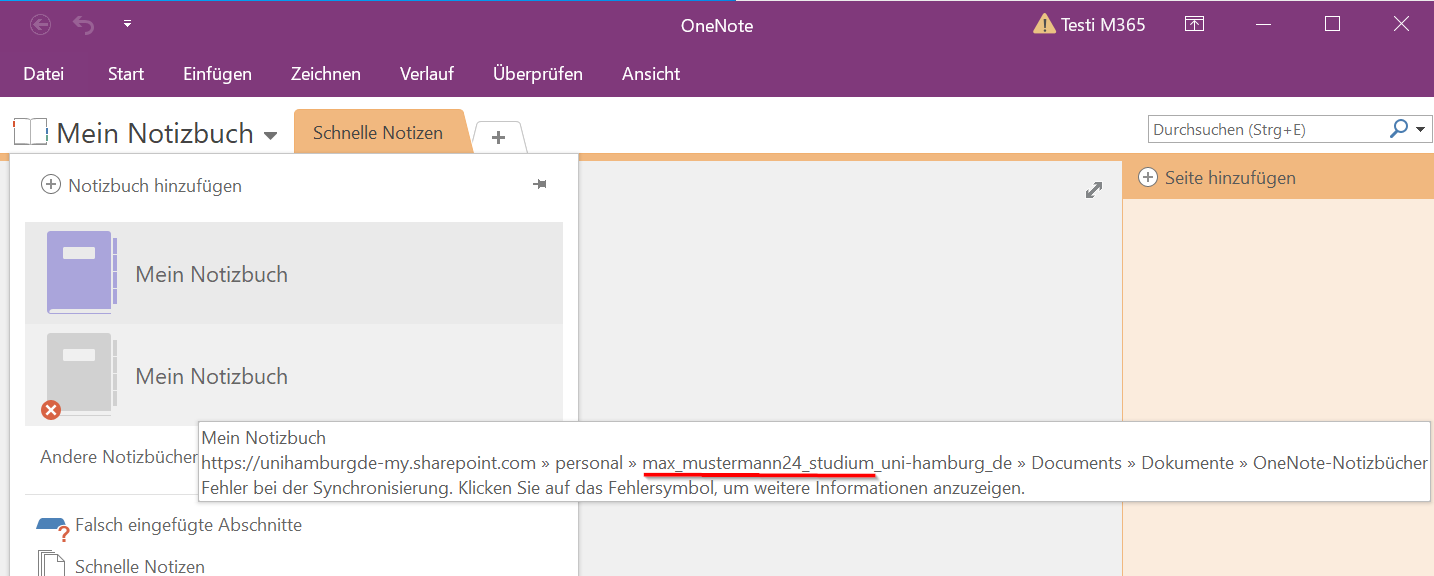
In many cases, the URLs/links still contain the old login name at the navigation point for the account.
Many programs can adjust this dynamically. OneNote is one of the programs that cannot do this.
To sync the notebook again:
- Open www.microsoft365.com
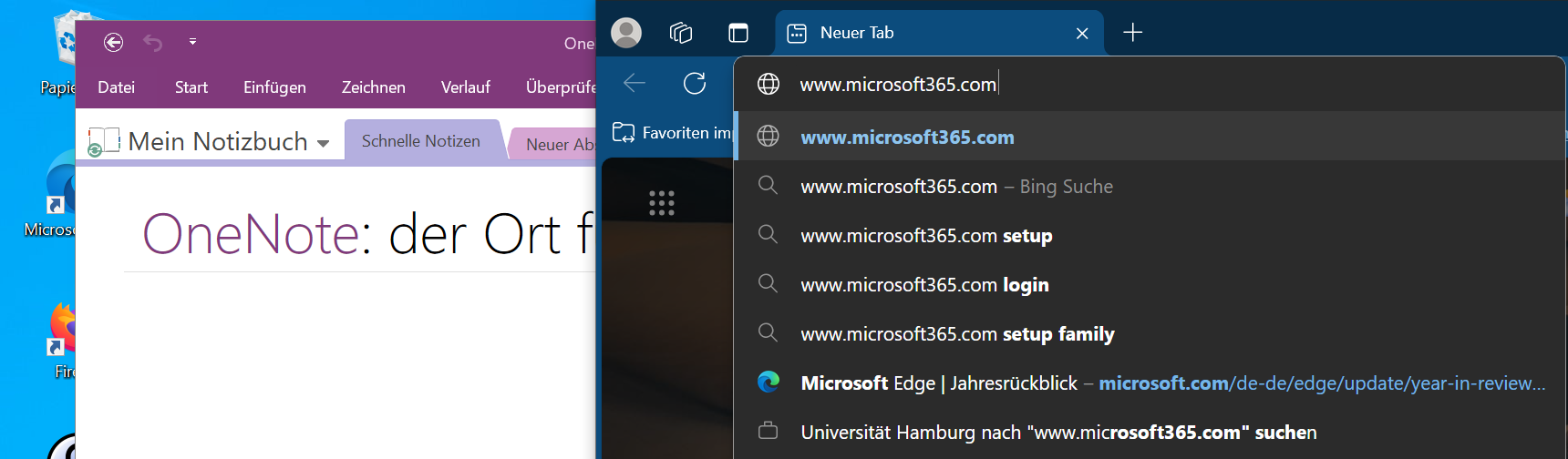
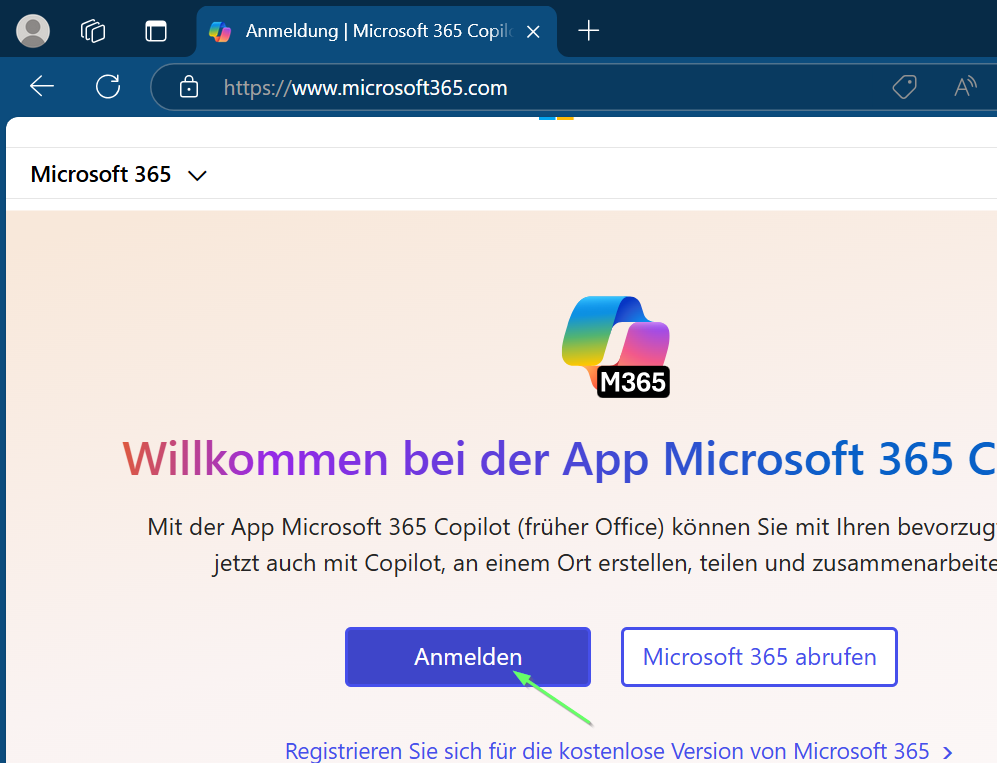
- Log in with your new login name and user ID (in the format: bax1234@uni-hamburg.de).
- You may need to use the “Use another account” button.
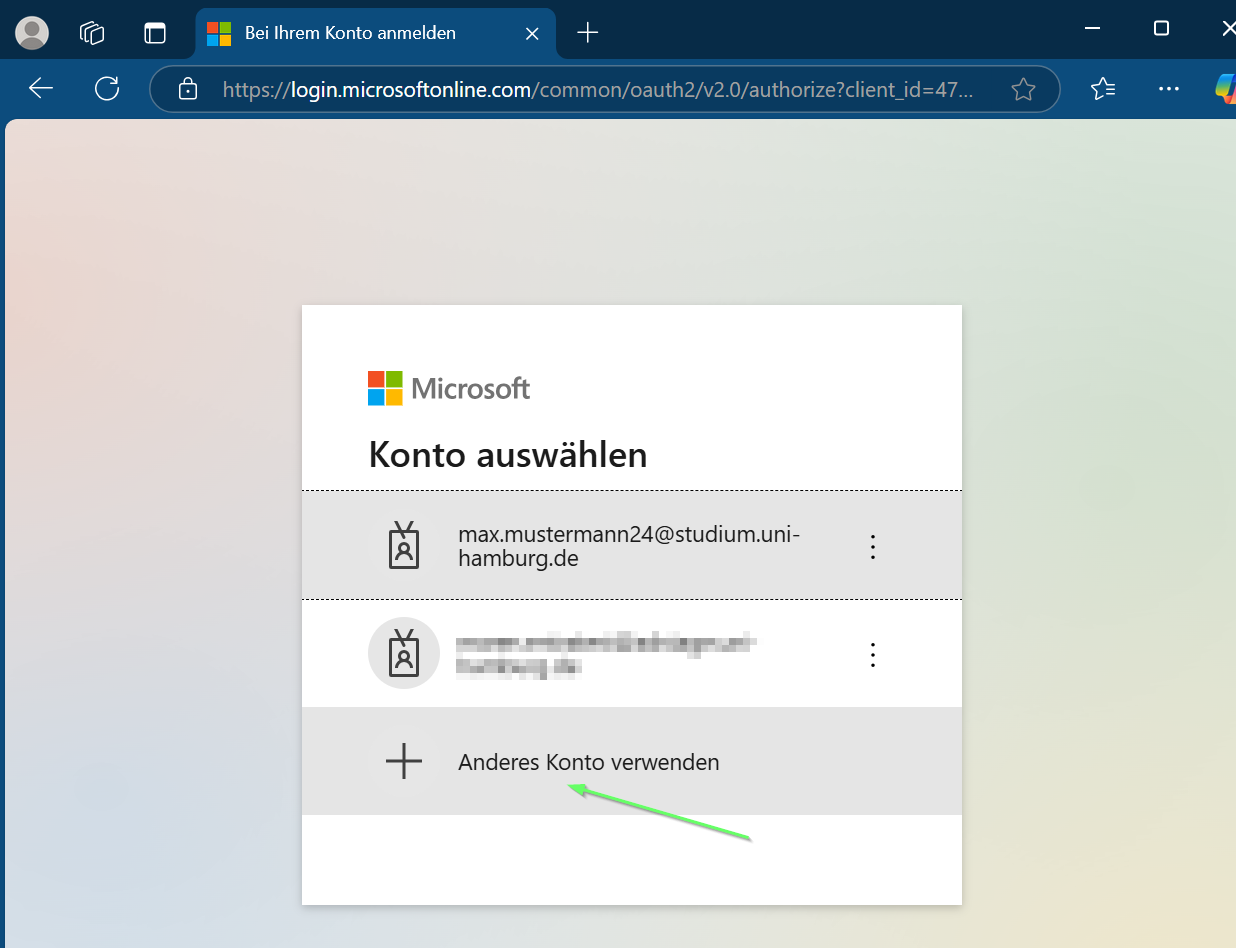
- You may need to use the “Use another account” button.
- Find your notebook. Either in Quick Access or use OneDrive. You can access OneDrive via the arrow at the bottom right / “Search all files,” for example.
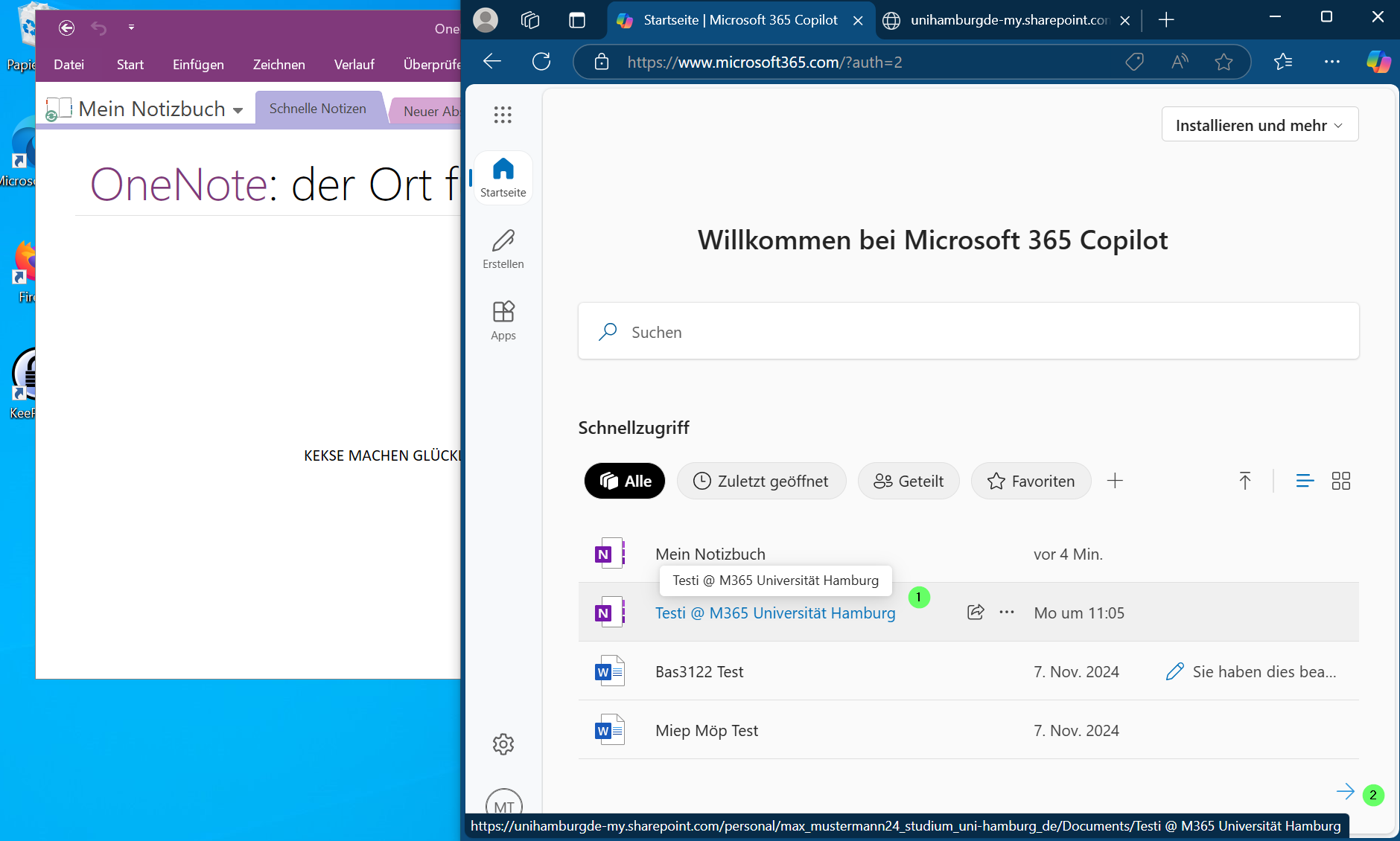
- This link will result in a 404 error. Please highlight your name and the @-symbol in the URL (as a student, also “studium_”).
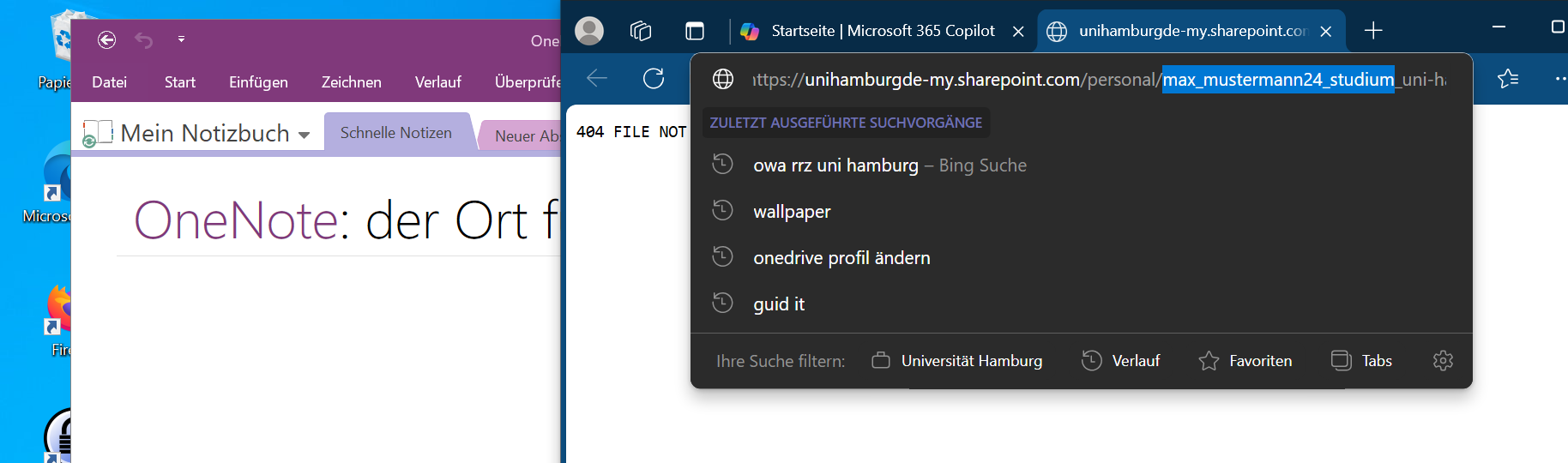
- Replace this part with your user ID and the @-symbol and load this URL.
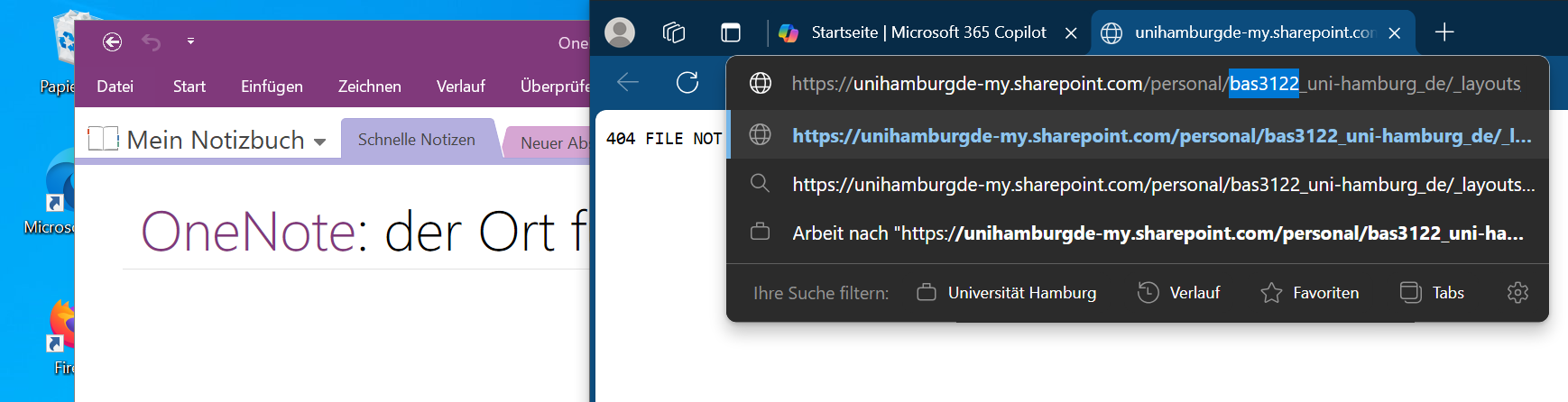
- Your file or OneNote notebook should now open.
Use the “Edit” button (1) with the pencil icon and select “Open in desktop version” (2).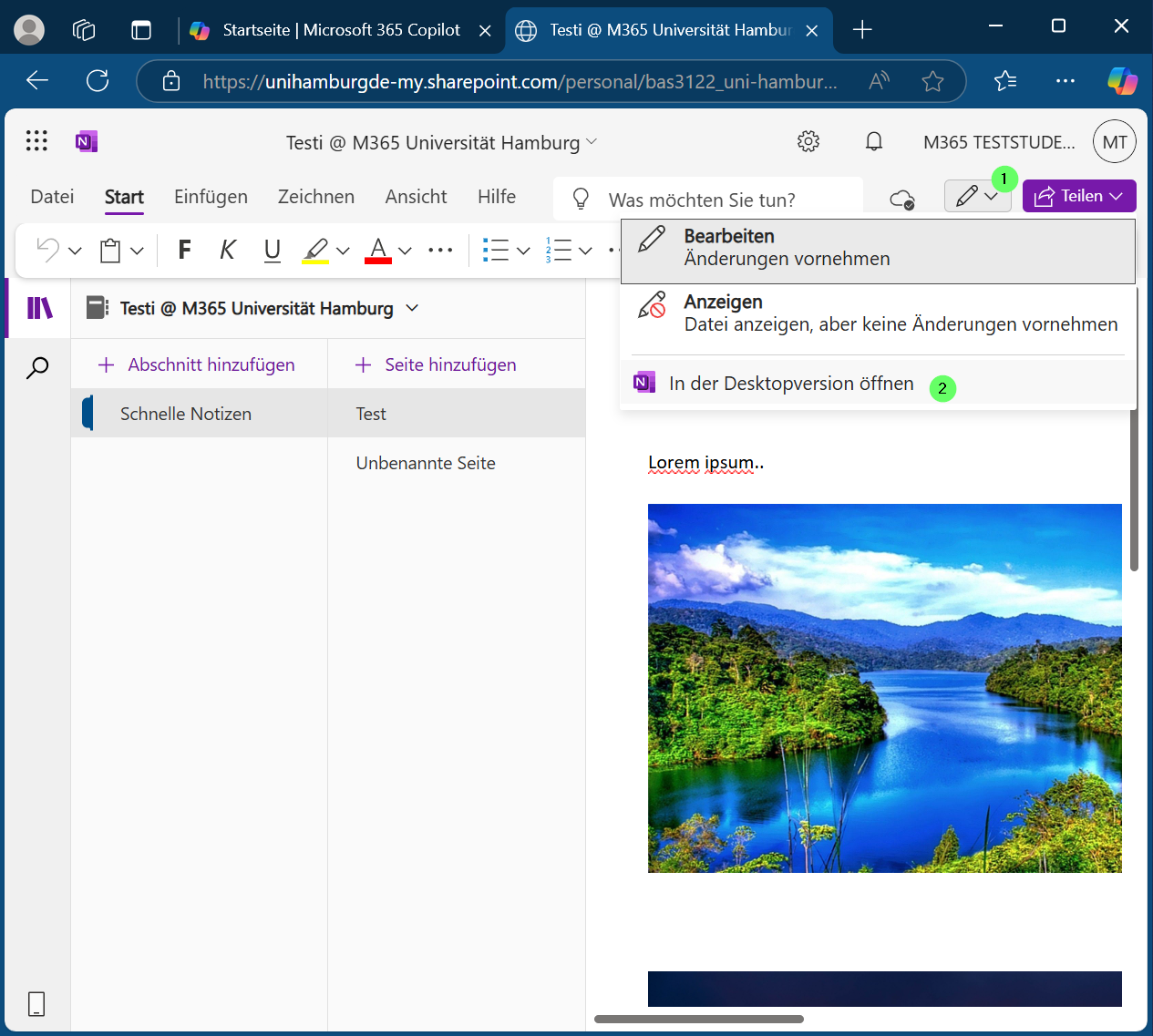
- You will now be asked if you want to open this link with your computer.
It is up to you whether you want to always allow M365 to open links directly without asking. Now click on (1) “Open”.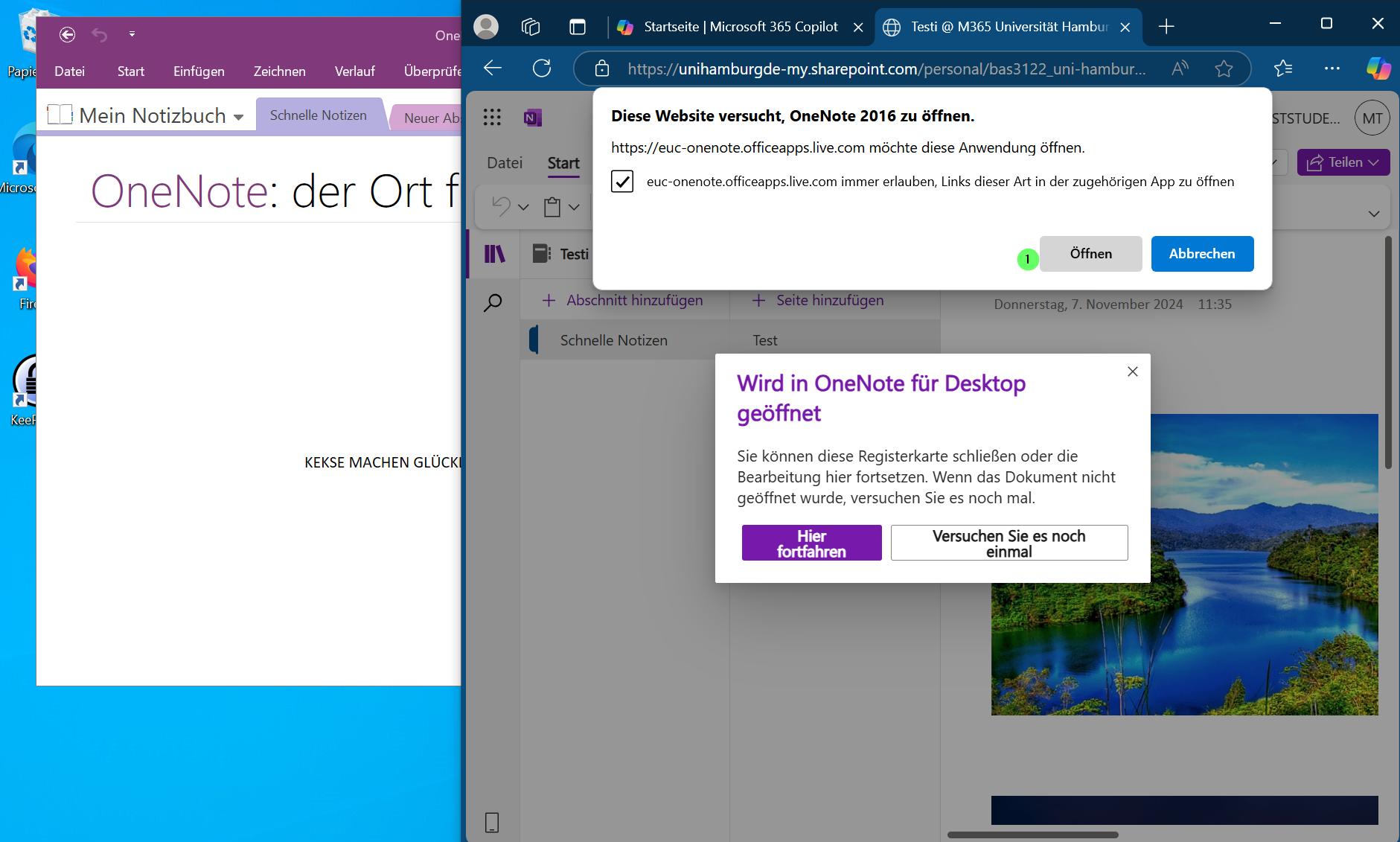
- A Windows security prompt may now open, as you have opened a command from the browser. The identifier can now be seen in the URL to be opened.
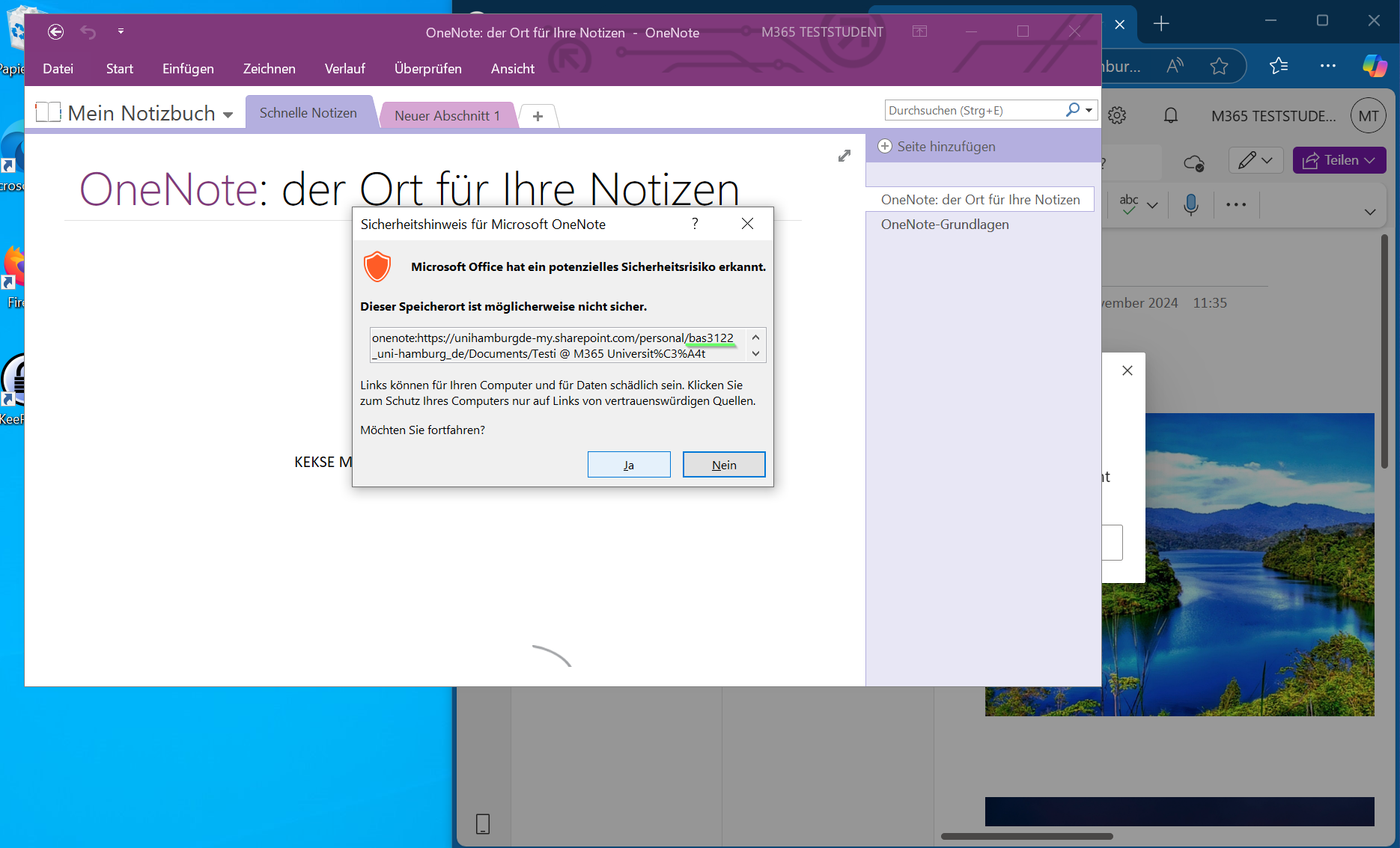
- The OneNote notebook should now open.
You may need to log in again with your new login name.
If you are asked whether you want to log in to this app only or to the entire computer, we always recommend selecting “Log in to this app only.”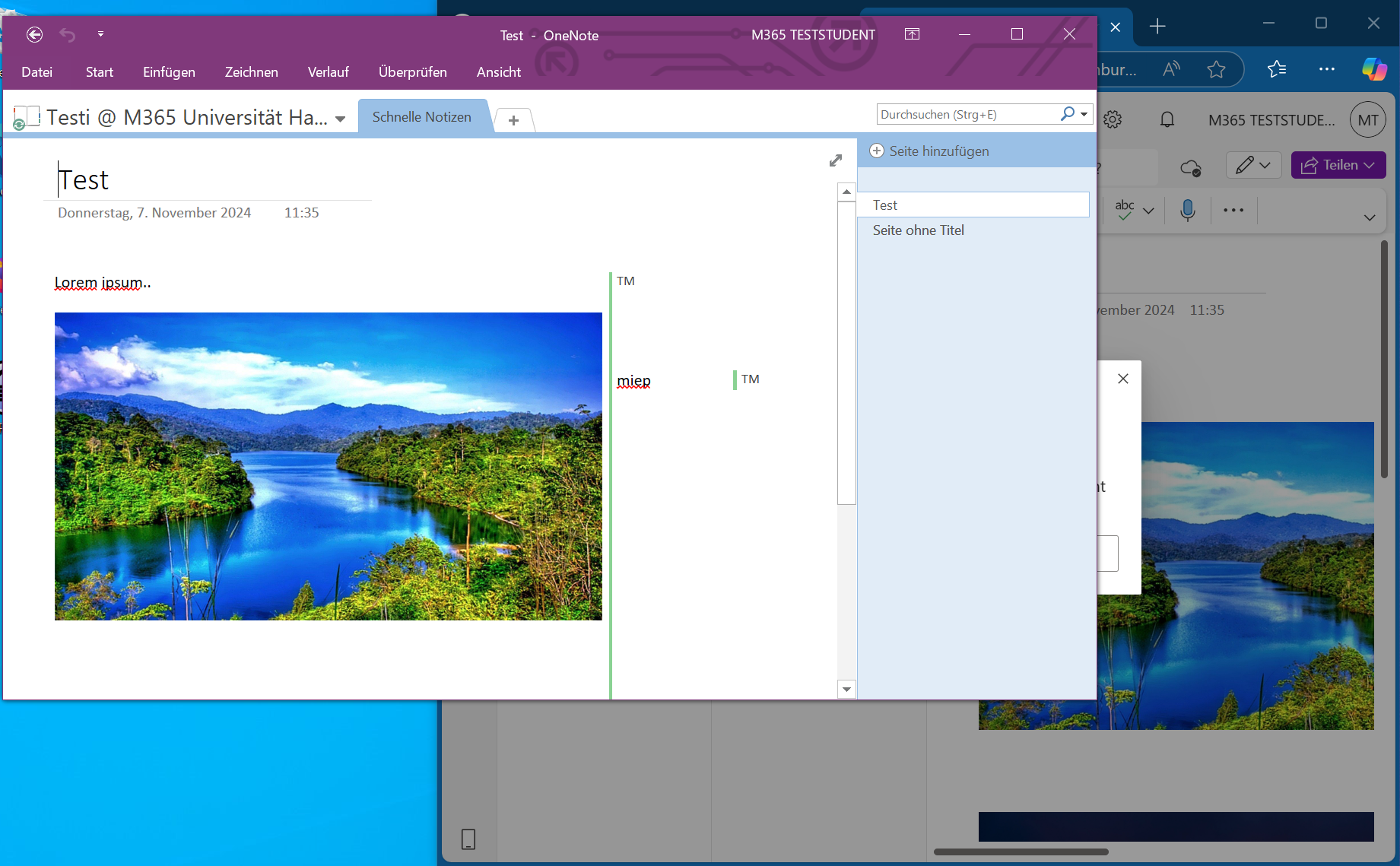
- Shared items or data in notebooks should not have changed.
If you have any questions or problems, please contact the RRZ-ServiceLine.
