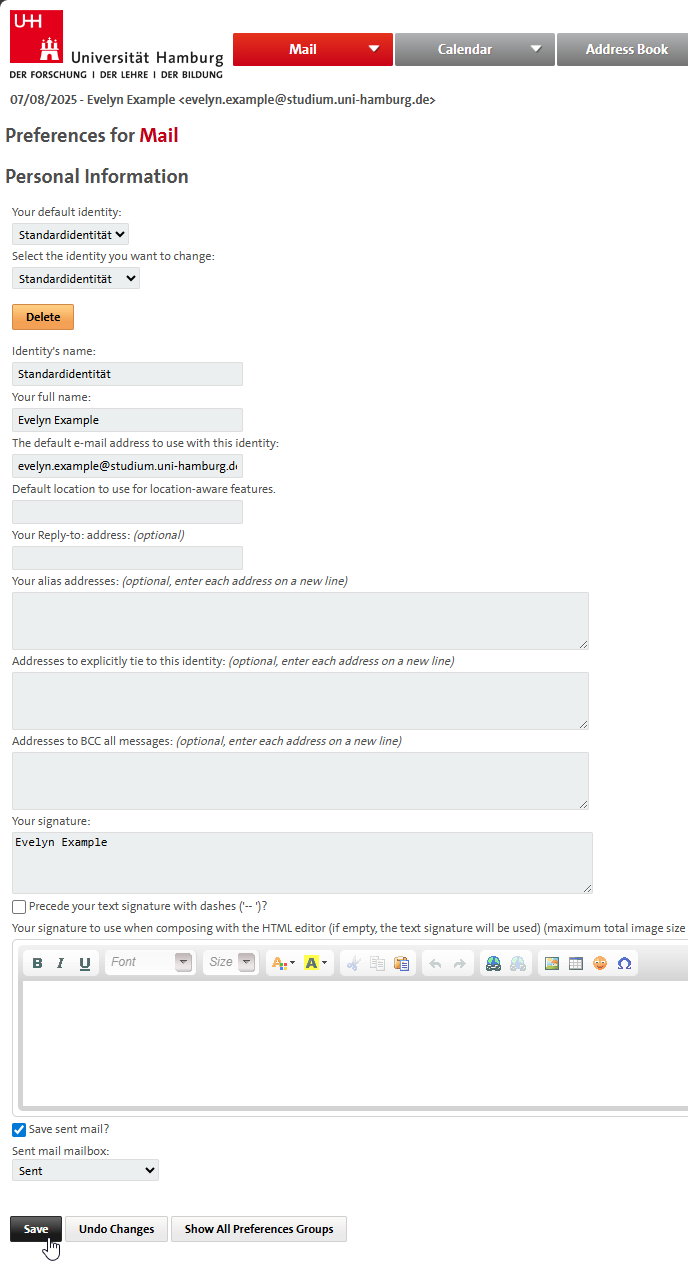Identities
You can customize the appearance of the emails you send, e.g. by adding your name or setting up a signature. This option can be found in the “Personal details” settings.
You can access it via “Settings (gear icon) – User settings – Webmail – Personal details”:
To do this, click on the gear icon at the top of the menu, then on User settings and Webmail.
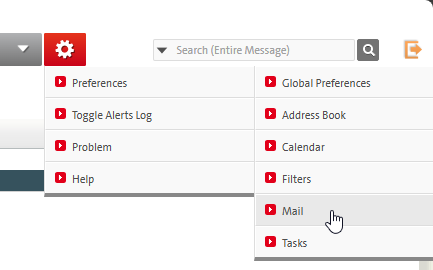
Then select “Personal details.”
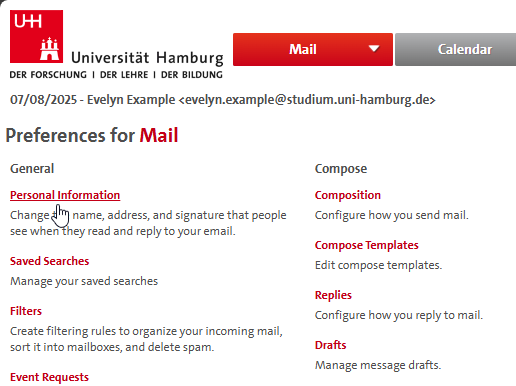
Your name will be entered under “Your full name:” and your preferred sender email address in the field “Default email address for this identity.” Please note that only university email addresses assigned to you can be used as the sender email address.
Now save your changes by clicking the “Save” button at the end of the form.
When you change your email address, you will receive a confirmation email from our mail server.
Please click on the link contained in the email to activate the change of sender.
If you encounter problems when changing an identity, it can be deleted and recreated.