OneNote
OneNote FAQ
How do I open a notebook?
Microsoft has instructions for opening notebooks.
Select documents from your local computer or from online cloud storage locations.
You must log in to use online cloud storage.
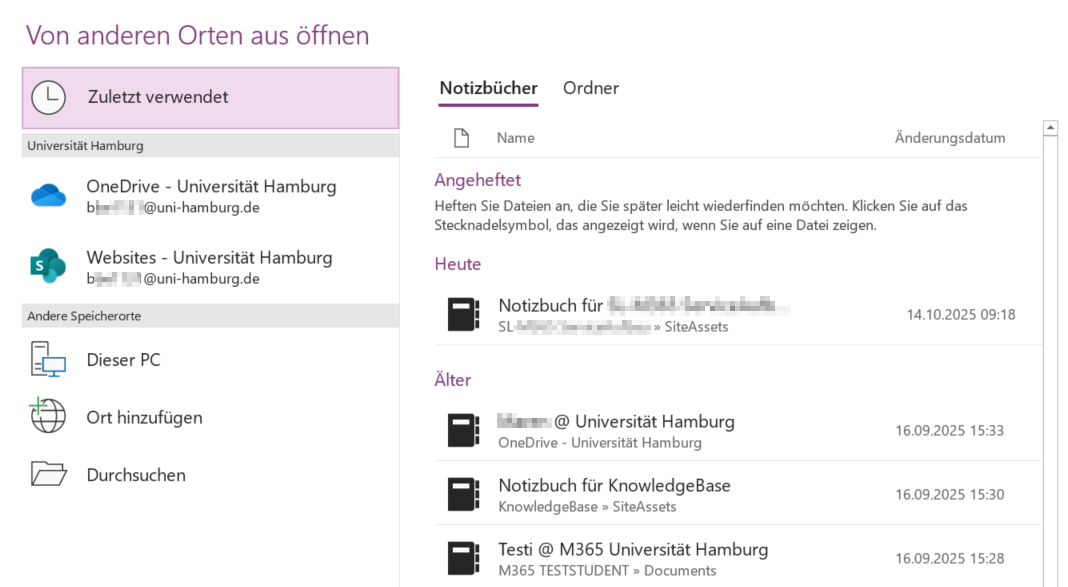
Can you put the page tabs back on the left?
Yes!
- Open the Options window via File -> Options (at the very bottom).
- Go to the Display tab on the left.
- Here you will find a checkbox option: “Page tabs on the left.”
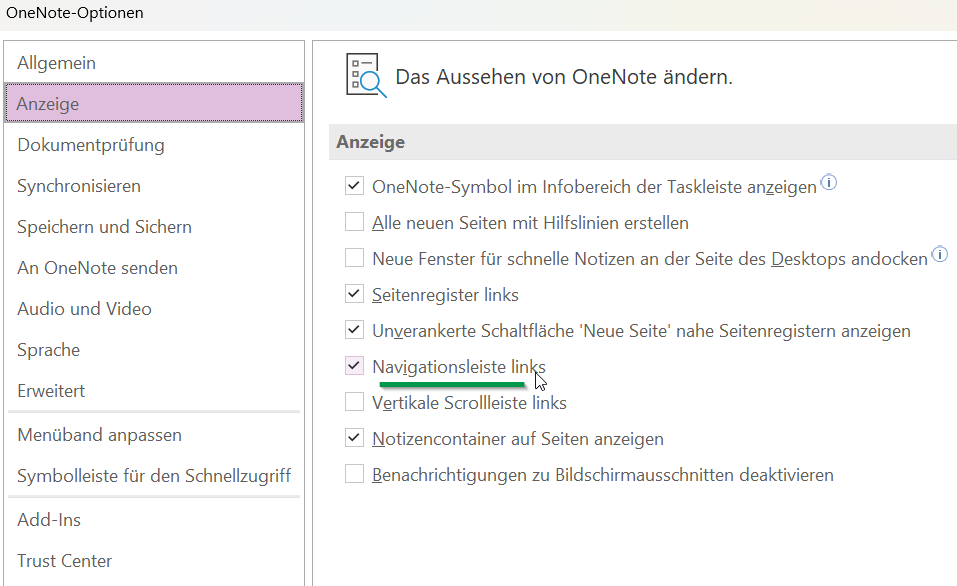
Can you put the notebooks back on the left-hand side?
Yes!
To do this, use the “Pin” function at the top left of the currently selected notebook.
The notebooks will then reappear on the left-hand side of OneNote.
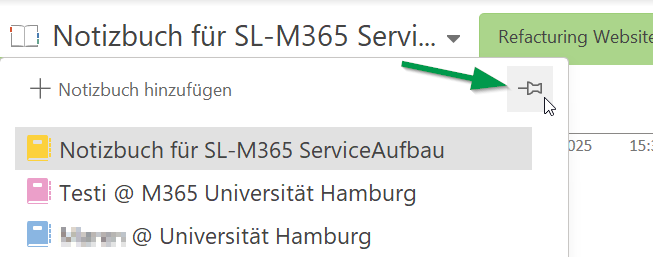

Manuals
Integrate notebook after conversion
To reopen files and notebooks after changing your login name.
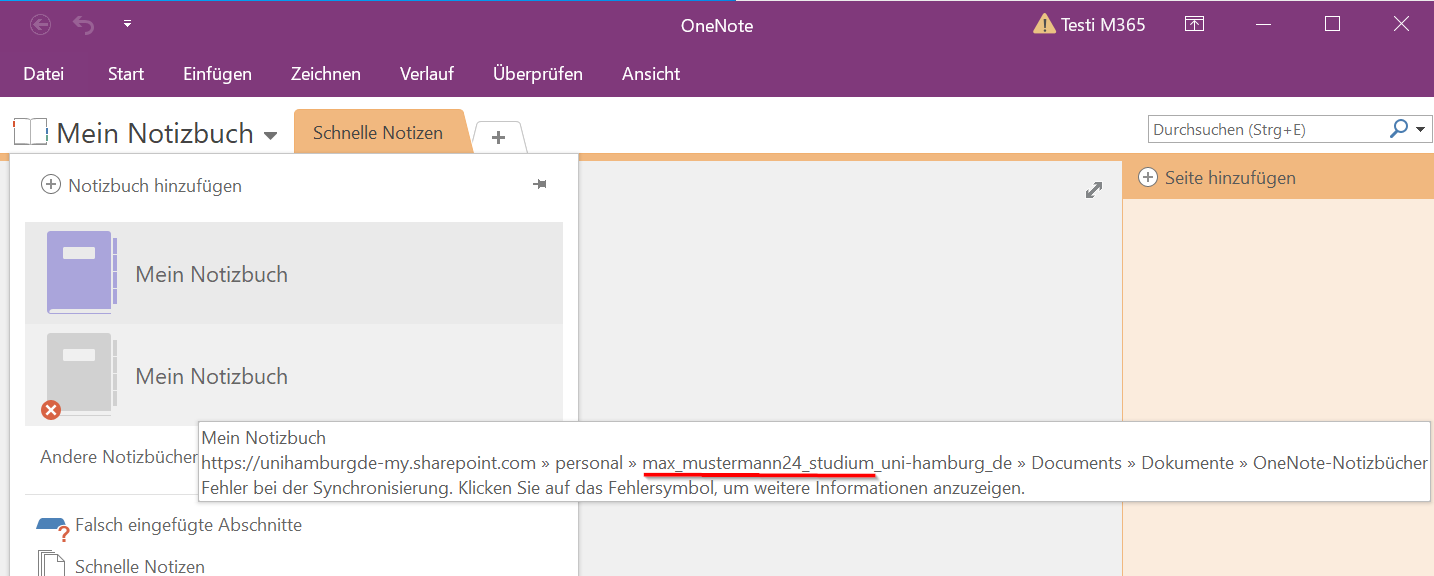
In some cases, the URLs/links still contain the old login name in the navigation bar for the account.
Many programs can adjust this dynamically. OneNote is one of the programs that cannot do this.
To resync the notebook:
- Open www.microsoft365.com
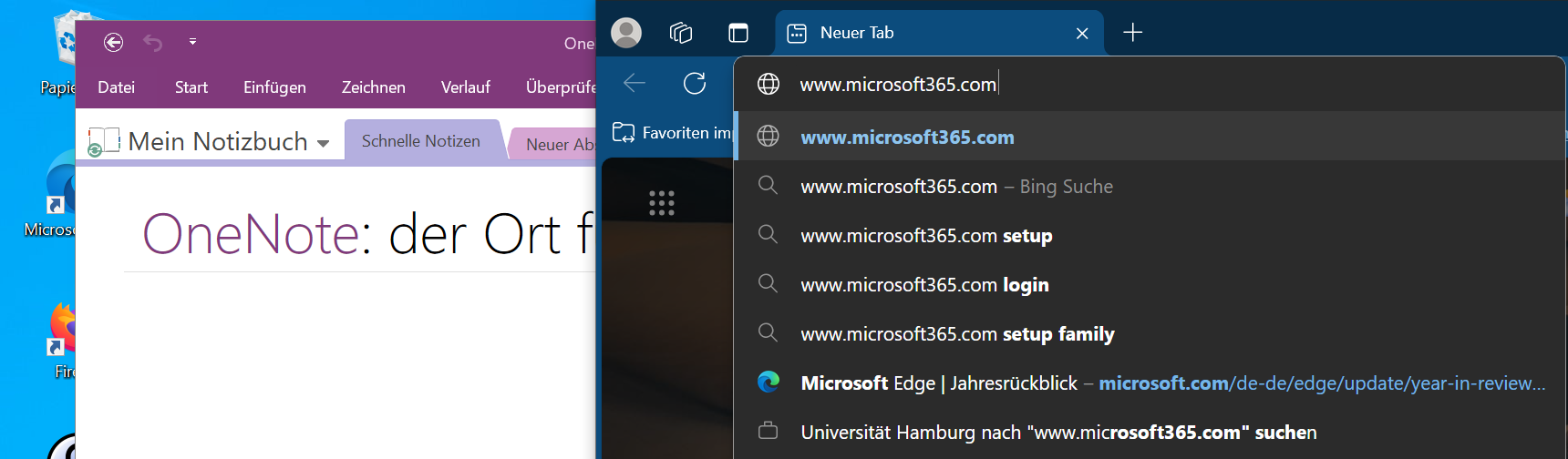
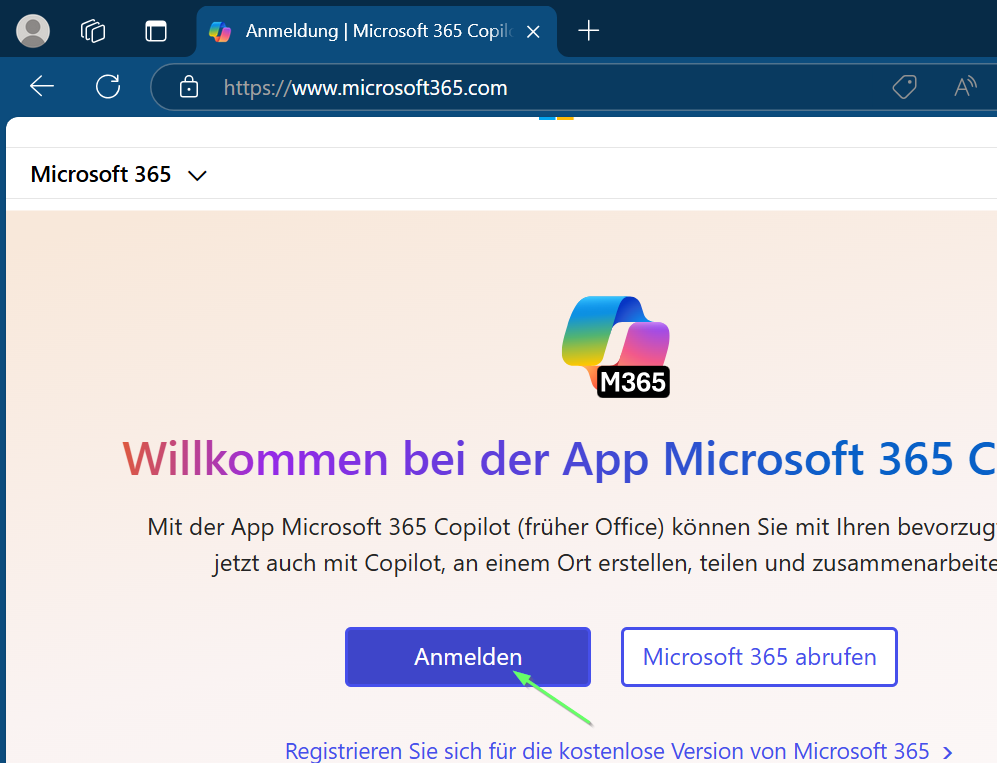
- Log in with your new login name and user ID (in the format: bax1234@uni-hamburg.de).
- You may need to use the “Use another account” button.
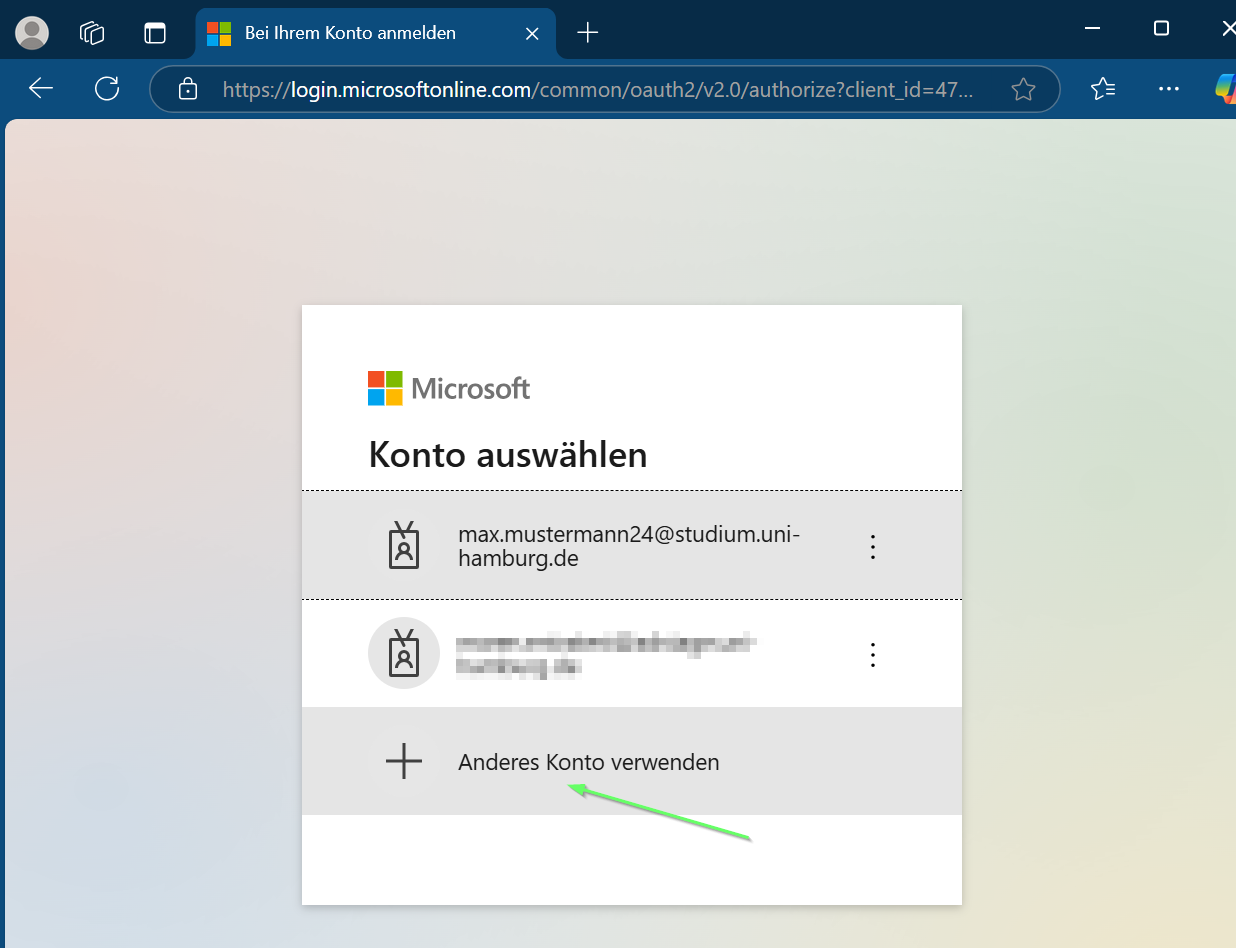
- You may need to use the “Use another account” button.
- Find your notebook. Either in Quick Access or use OneDrive. You can access OneDrive via the arrow at the bottom right / “Search all files,” for example.
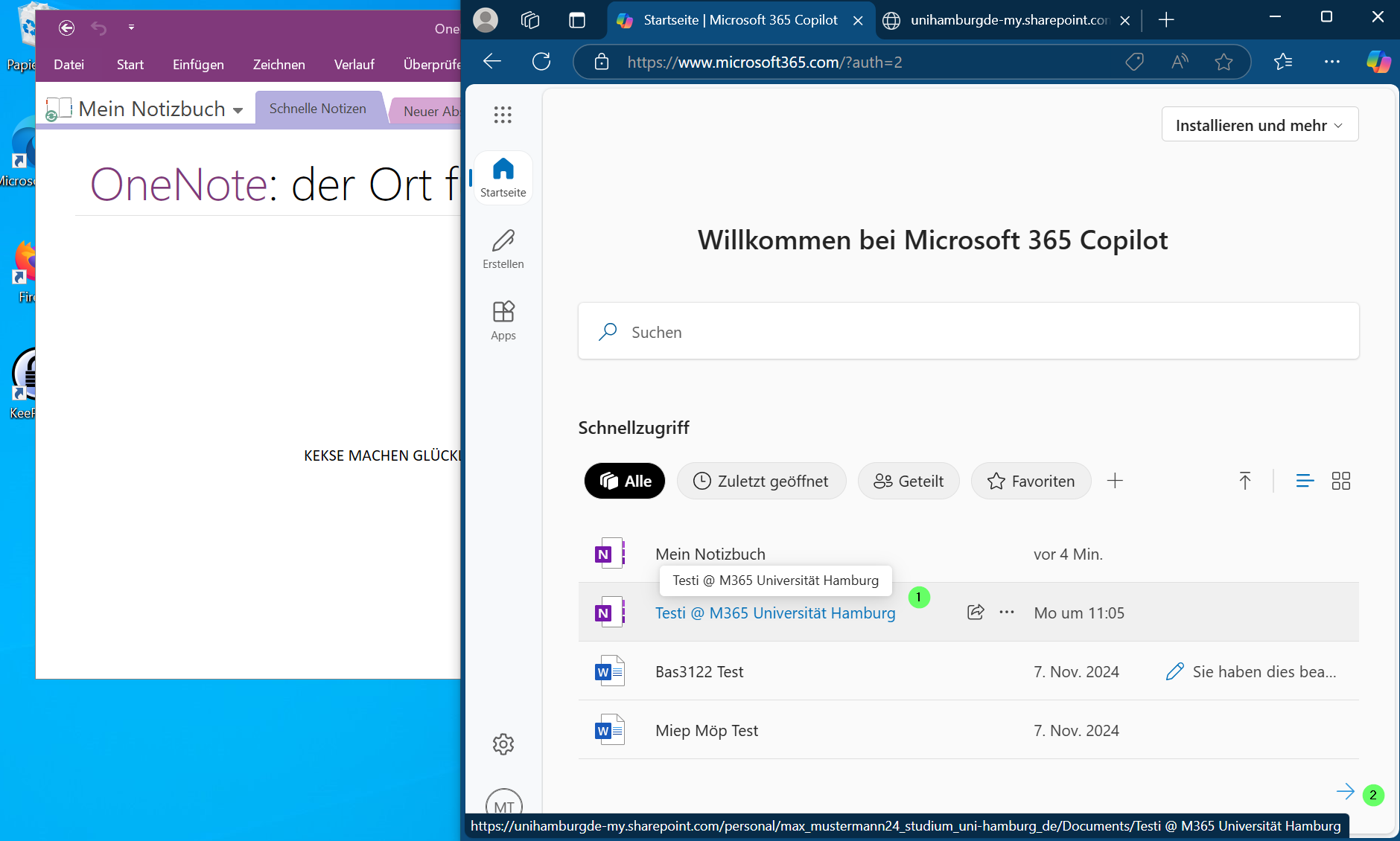
- This link will result in a 404 error. Please highlight your name in the URL (as a student, also “studium_”).
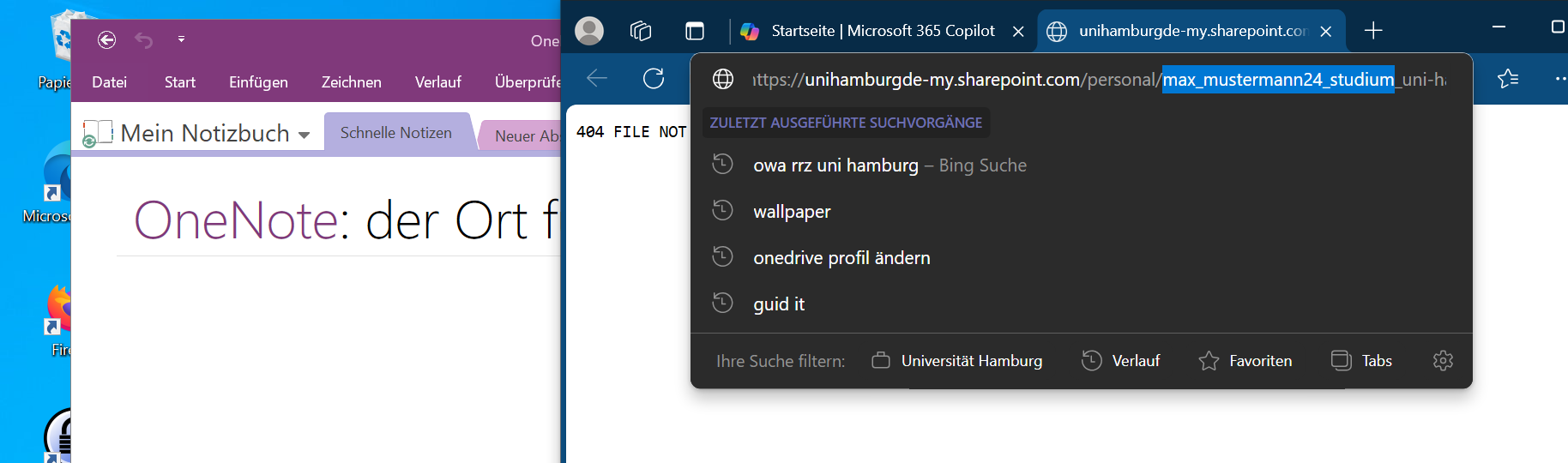
- Replace this part with your user ID and load this URL.
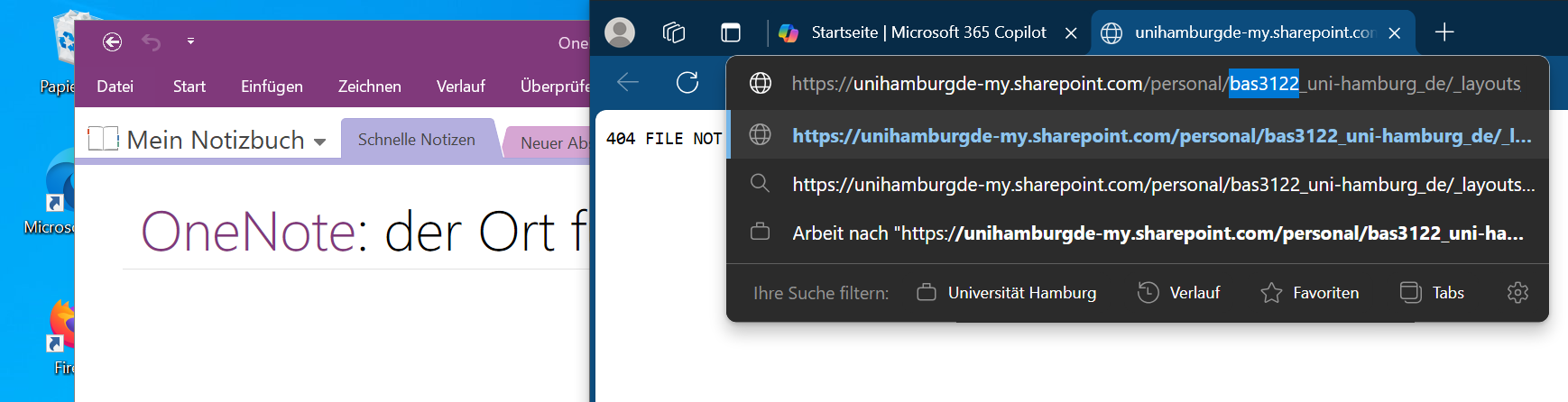
- Your file or OneNote notebook should now open.
Use the “Edit” button (1) with the pencil icon and select “Open in desktop version” (2).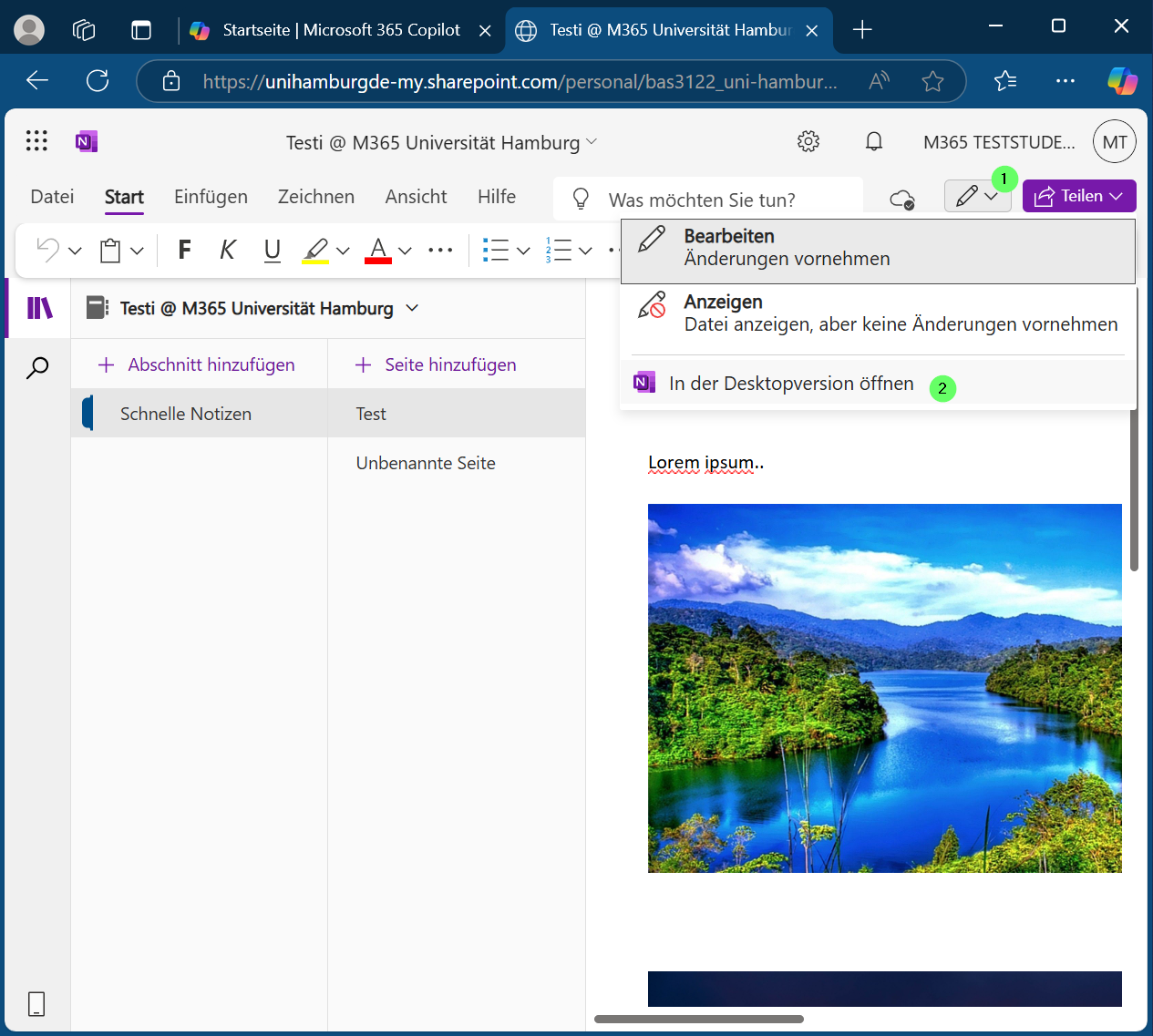
-
You will now be asked if you want to open this link with your computer.
It is up to you whether you want to always allow M365 to open links directly without asking. Now click on (1) “Open”.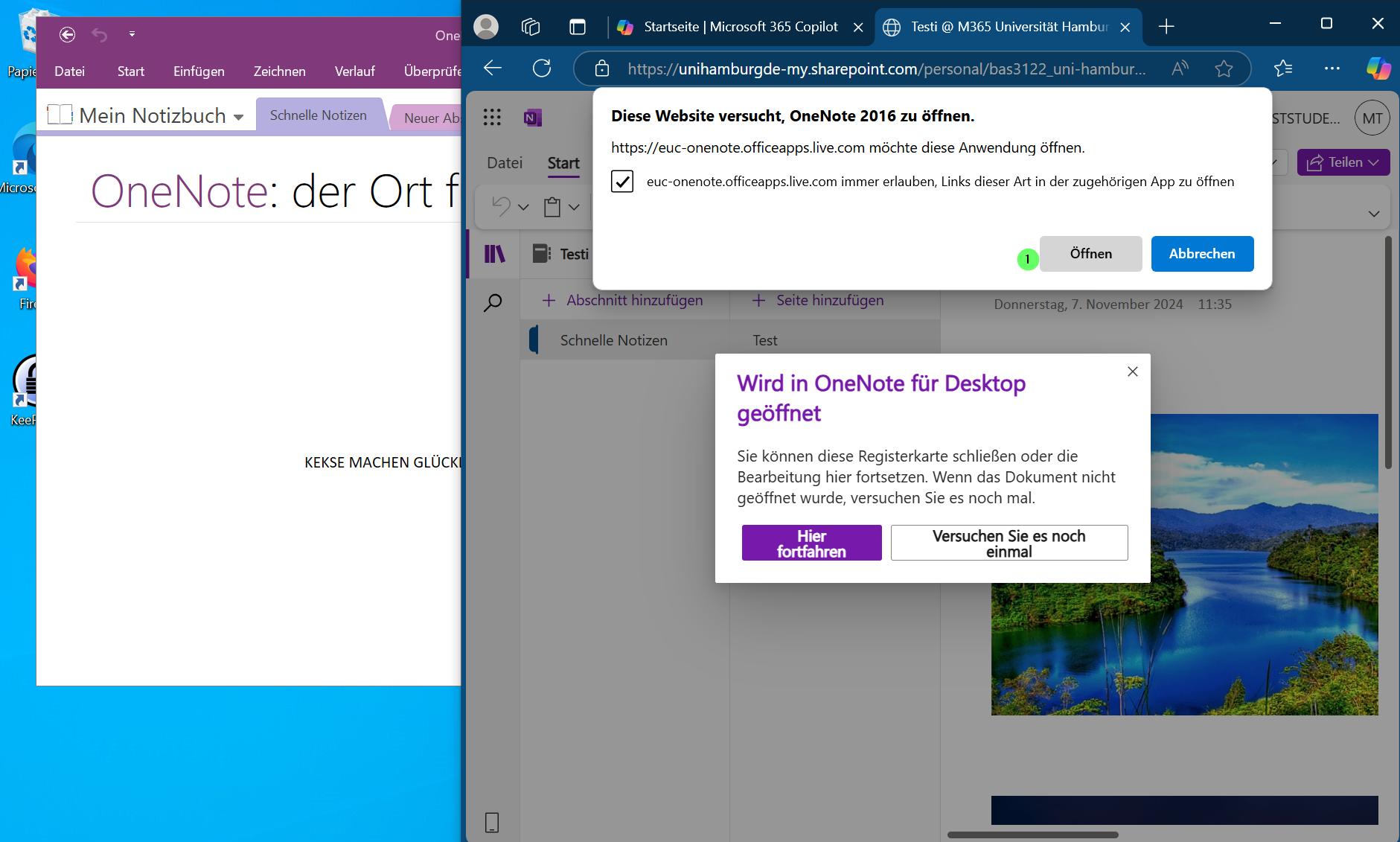
- A Windows security prompt may now open, as you have opened a command from the browser. The identifier can now be seen in the URL to be opened.
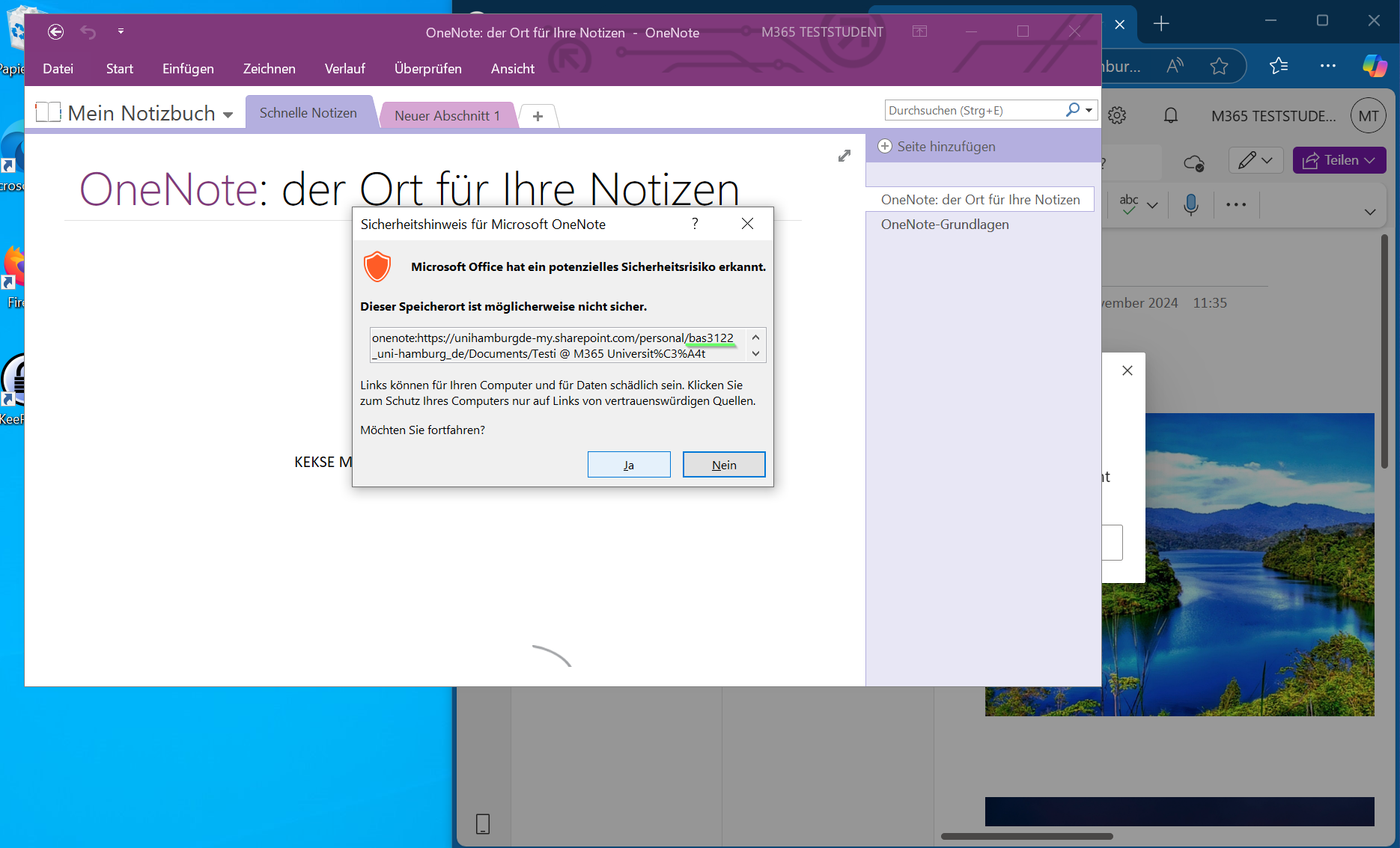
-
The OneNote notebook should now open.
You may need to log in again with your new login name.
If you are asked whether you want to log in to this app only or to the entire computer, we always recommend selecting “Log in to this app only.”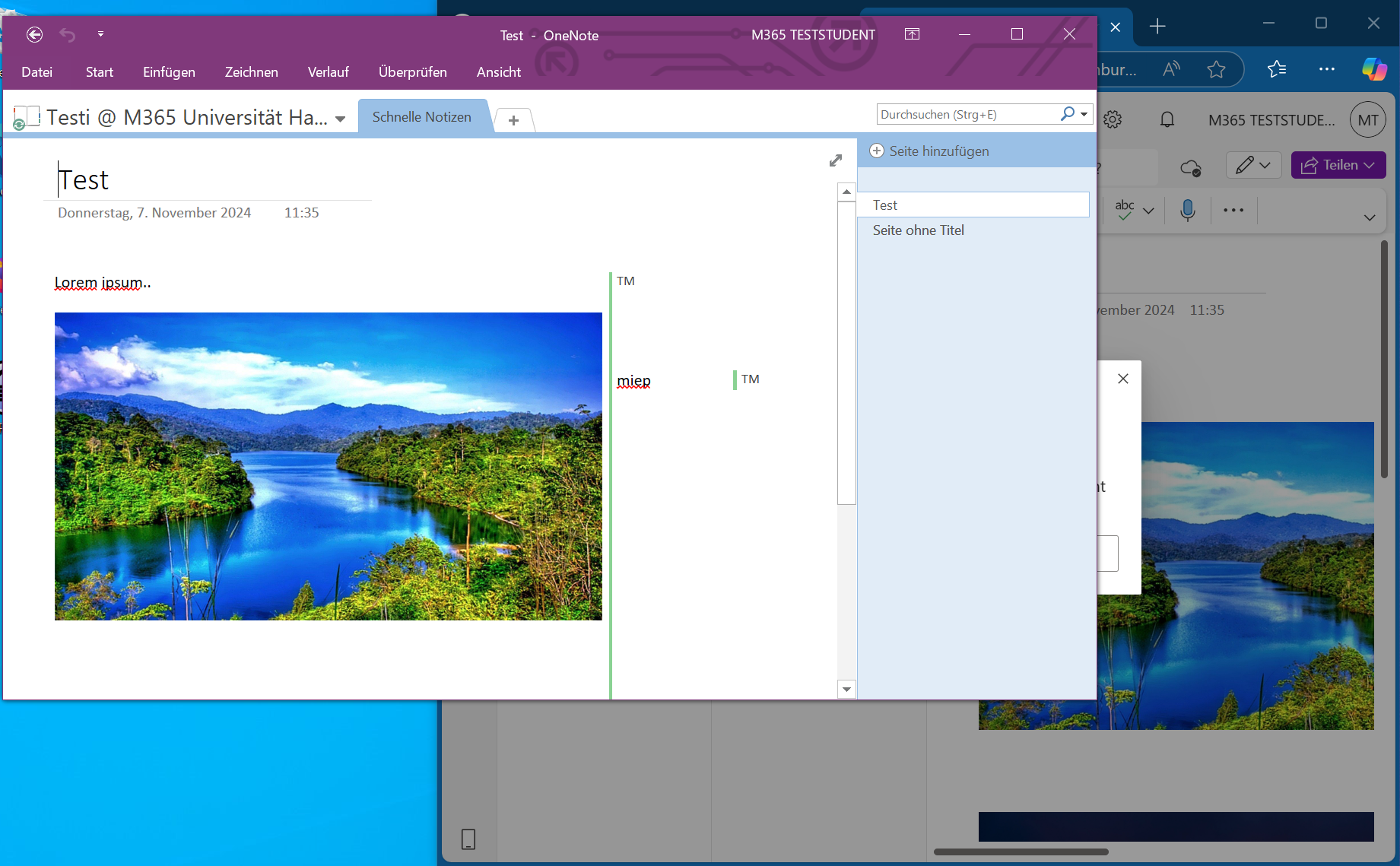
- Shared items or data in notebooks should not have changed.
If you have any questions or problems, please contact the RRZ-ServiceLine.
OneNote for Win10 -Switch
Press the Windows key on your keyboard.
Type “OneNote.”
Select OneNote from the Office suite.
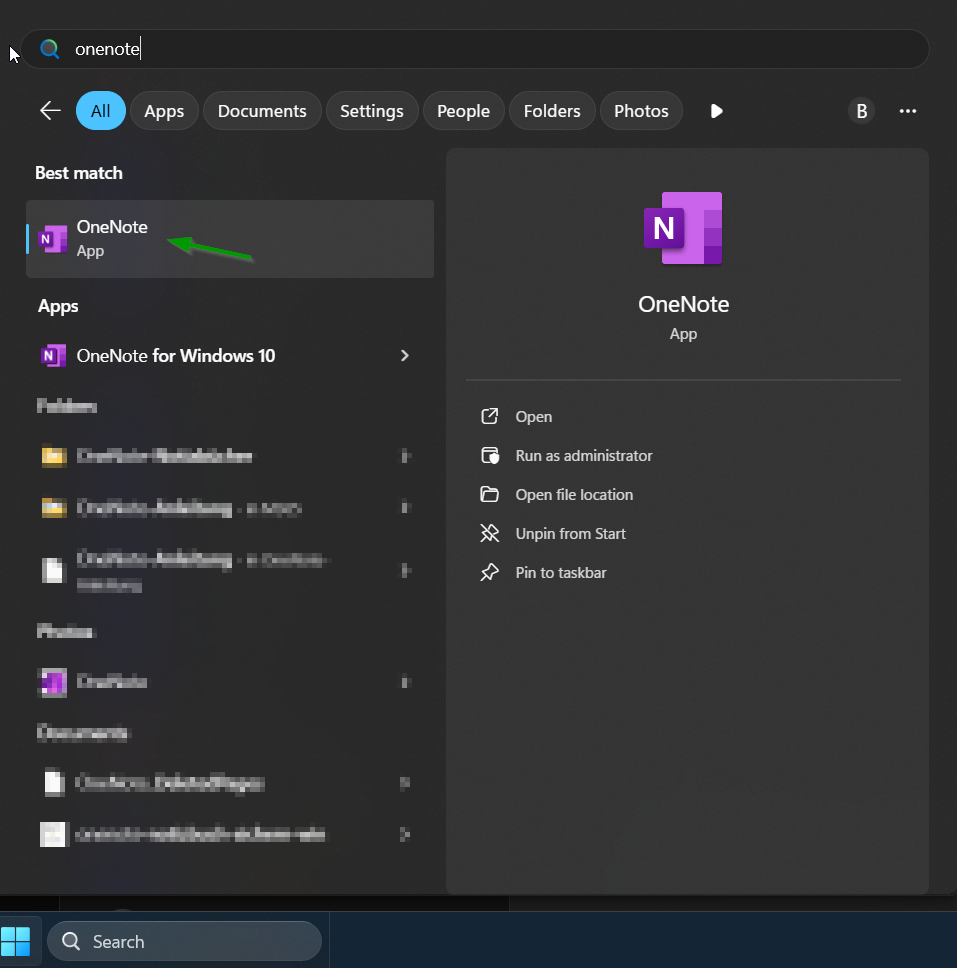
You should be able to open the same notebooks as with the other program.
Only the appearance differs slightly from the other program.
OneNote Switch-Problems (Sync)
As of: 09/2025 (remote maintenance only for FMD users)
|
Beforehand: Due to various changes and updates happening simultaneously, the problem may appear quite complicated. |
Problem
Switching from OneNote for Windows 10 to OneNote in the OfficeSuite with synchronization problems.
These look like this, for example:

If you are only having problems finding the other OneNote, please refer to these instructions for switching OneNote.
If you are unable to restore all data from the other OneNote, the backup is not working, or you are missing data, please continue reading. You may not have re-integrated your OneNote after switching your M365 account to your user ID, and the data now needs to be transferred.
Solution
Copy the cache from one program to the next.
You can follow the instructions yourself or request remote maintenance at rrz-serviceline"AT"uni-hamburg.de .
Please specify time slots in the coming days and a phone number where you can be reached.
A) OneNote cache for Win10
If you are already working with other notebooks at a different level in OneNote in the Office Suite (ONOS), do not continue here and please contact rrz-serviceline"AT"uni-hamburg.de .
- Press the Windows key and R simultaneously.
- In the window that appears, enter AppData.
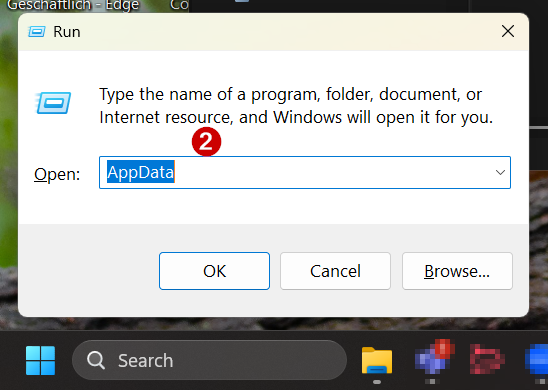
-
Windows Explorer appears—the Windows folder system.
- Copy (select and press Ctrl and C):
\Local\Packages\Microsoft.Office.OneNote_8wekyb3d8bbwe\LocalState\AppData\Local\OneNote\16.0\cache - Click once in the field above with the directory path and once behind AppData.
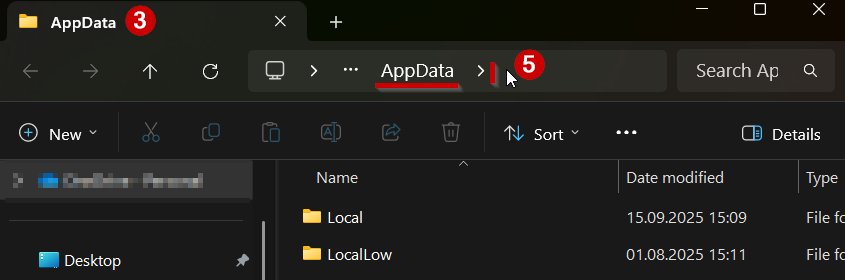
- Then press Ctrl and V and Enter.
(If the path cannot be opened, please ensure that there is exactly one backslash \ between AppData and Local, not zero and not two.) -
You will end up in the left-hand side of the two folders required:
(The white text fields have been added for orientation purposes.)
Move it so that it is on the left and you can easily open a second folder.

B) Cache from OneNote in the Office Suite
- Press the Windows key and R simultaneously.
- In the window that appears, enter AppData.
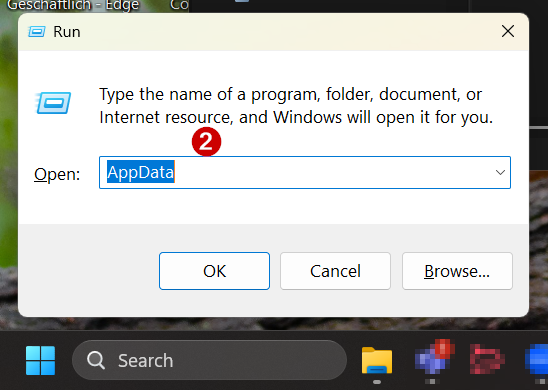
- E
Windows Explorer appears—the Windows folder system.
-> Drag it to the right of the first window! - Copy (select and press Ctrl and C):
\Local\Microsoft\OneNote\16.0\cache - Click once in the field above with the directory path and once behind AppData.
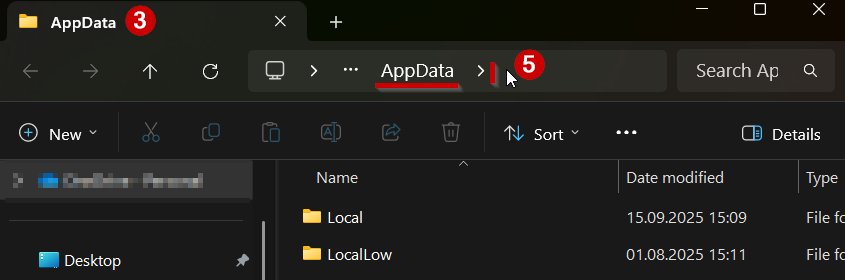
- Then press Ctrl and V and Enter.
(If the path cannot be opened, please ensure that there is exactly one backslash \ between AppData and Local, not zero and not two.) - They will be placed in the B-folder of the two required folders. Drag it to the right of the first one.

C) Clearing the ONOS cache
|
Note: If you are already working with other notebooks at a different level in OneNote in the Office Suite (ONOS), do not continue here and please contact rrz-serviceline"AT"uni-hamburg.de . |
Otherwise, continue as follows:
- Click on the last window opened with the ONOS cache (cache from OneNote in the Office Suite).
- And press Ctrl and A
- and entf - this deletes all existing files in the folder
Don't worry, these will be replaced with the desired data in a moment.
D) Inserting the ON10 cache
- Click in the left window with the ON10 cache (cache from OneNote for Windows 10).
- And press Ctrl and A
- Copy the content - Press Ctrl and C
- Click in the last opened B-right window with the ONOS cache (cache from OneNote in the Office Suite).
- Paste the cache - press Ctrl and V
E) Move sections
- Opening OneNote from the Office Suite (ONOS) - switching from OneNote
- If necessary, sign in to OneNote with your M365 account and open the notebooks you need from the cloud.
- You will now find “incorrectly inserted sections” in the drop-down menu with the notebooks—click on it.
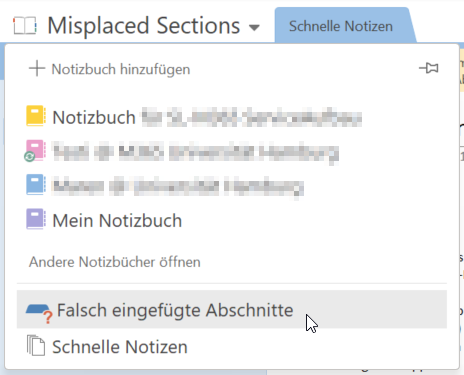
- Es öffnet sich ein Sonder-Notizbuch
(mit den "falsch abgelegten" Abschnitten aus dem Notizbuch, dass Sie unsychronisiert in ON10 genutzt hatten) - Klicken Sie auf den gewünschten Abschnitt mit der rechten Maustaste
- und wählen Sie verschieben oder kopieren.
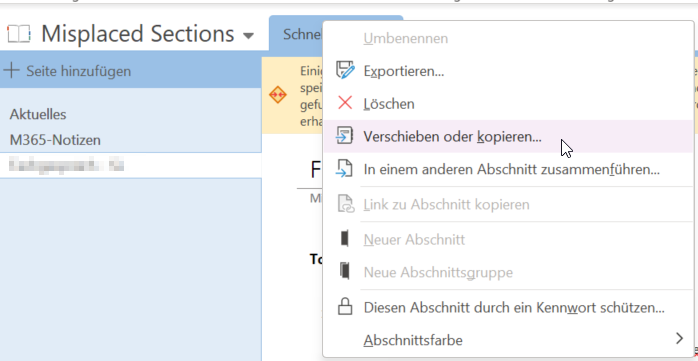
- You can now select the open notebook where you want to save this section.
(If it already exists, a 2 will be added to the section name.)
